Defining a New List
Learn to define a new list.
To define a new list:
- Switch to the info area for wish to define a new list for.
- Click
 (List) to switch to list view.
(List) to switch to list view. - Select Extras > Edit Mask from the menu.
The Mask Generator is opened.
- Select File > New Mask.
- Configure the mask properties, see Mask Properties.
- Click on
 (List).
(List).The New List window is displayed.
- Select the type of list:
- Select Mask type to display a list of records with
individual masks for each record.
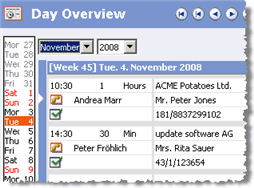
- Select Column type to define a standard list.
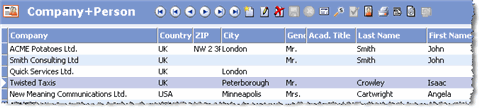
- Select Mask type to display a list of records with
individual masks for each record.
- Click on OK.
- Configure the list properties, see List Properties.
- Configure any further settings:
- For column type lists: Select Options > Define List Format, see Defining Lists in the User Manual.
- For mask type lists, see Defining Mask Type Lists.
- You can also include mask elements (e.g. a tab containing fields) in the list, as in
the following mask list:
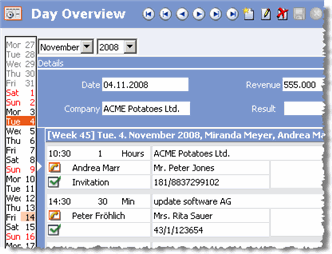
The company search is an example of a column type list that includes mask elements.
Note: The individual elements (fields, tabs etc.) can only be added to the mask outside of the list element. - Save the mask format.
Defining Mask Type Lists
To define a mask type list:
- Switch to the info area for you wish to define a new list for.
- Click
 (List) to switch to list
view.
(List) to switch to list
view. - Select Extras > Edit Mask from the menu.
The Mask Generator is opened.
- Select File > New Mask.
- Configure the mask properties, see Mask Properties.
- Click on
 (List).
(List).The New List window is displayed.
- Select Mask type and confirm with OK.
- Configure the list properties, see List Properties.
- Enter the desired Row height under Rows and Columns.
- Click on Header or Total Line to
define the desired Height of these elements.
You can also determine whether the header or total line is displayed as a User-defined text or Mask, see Header Properties and Configuring the Total Line.
- Select Options > List Sub-unit > Header/Line/Total Line to define masks for these elements.
- Add the desired fields.
- Select Options > Mask Properties to define the font type and size etc. used by field names and field contents, as well as the units used to determine the length of texts and fields (grid units or characters).
- Select Options > Mask to return to the list.
- Save the mask format.