Add Linked Fields
Learn to add linked fields from related infor areas.
You can add fields from related info areas (N:1- and 1:1-links) to a control (Example in UPDATE_DEFAULT: the KP List control contains the Company field from FI).
To prevent changes to a parent record, linked fields are read-only by
default in List and Details controls. Define the control attribute
EditLinkedFields=true to make linked fields editable. For further
details, see EditLinkedFields.
If you use this setting you can still use the Readonly field attribute to
control which linked fields are actually editable/read-only.
Linked fields display "N/A" if they are empty due to a non-existent linked record (e.g. KP fields on an MA Details control if the MA record is linked to an FI record only). You can change this text by editing text no. 8 in text group common_text.
To add linked fields:
- In the Field Control Editor click Add Linked Fields.
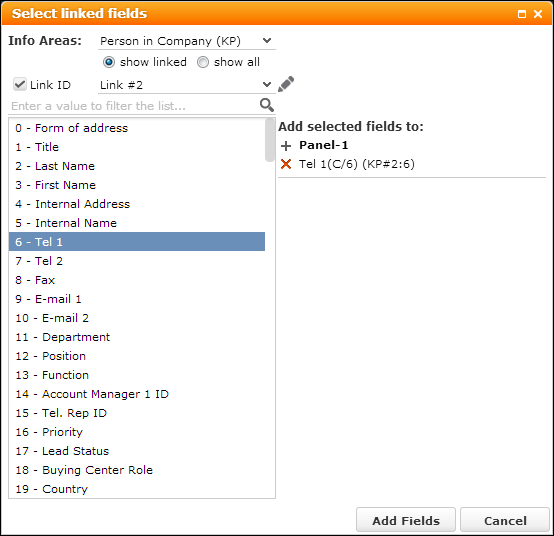
- Select the info area from which you want to add a field.
- show linked: All info areas are listed to which the current info area is linked via N:1- or 1:1-link.
- show all: All available info areas are displayed in the Info Areas list.
All fields of the selected info area are listed.
- Check the Link ID check box, if you want to use another than the default link. Select the desired link. For further details, see Link IDs.
- Enter a search string to filter the list of available fields.
- Select one or more fields (Ctrl) from the list.
- Under Add selected fields to click on
 (Add) next to
the panel to which you want to add the field(s).
(Add) next to
the panel to which you want to add the field(s).Click
 (Delete) to remove a field.
(Delete) to remove a field. - Click Add Fields to add the fields to the control definition, otherwise click Cancel.
- Save the control definition.
Syntax:
<Fieldname>(<type>/<fieldnumber>)(<InfoAreaId>#<link id if != default link>:<fieldnumber>)
Examples:
Company (C/2) (FI) ...to show a Person's Company on the KP List control
Tel 1(C/6) (KP#2:6) ...to show the Contact Person's phone number on the KM Details control