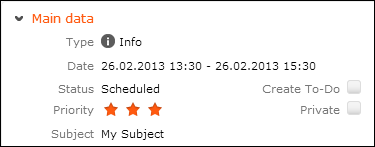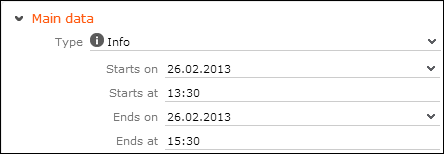Add Combined Field
Learn how to display content of multiple field as one.
You can display the content of multiple fields in one "combined" field in order to display them together. For Example - a person's address or phone number displayed on a business card.
Example: a customized MA Details control
|
|
|
To define combined fields:
- In the Field Control Editor click Add Combined Field.
- Enter a name (max. length: 23 characters).
- Click OK.
This adds two new panels to the panel list: Panel "<name>" is used for the combined field in Edit mode, "<name>_readonly" for the combined field in View mode. (Panels for combined fields are indicated by the
 icon.) The combined field "<name>" is added to the fields list.
icon.) The combined field "<name>" is added to the fields list. - You can define a Label to be displayed before the combined field when in View mode. (In Edit mode the separate field labels are displayed instead.)
- Add the fields you want to combine (e.g. Starts on,
Starts at, Ends on and Ends
at):
- For Details controls add fields to both the Edit and the Read-only versions of the combined field.
- For MiniDetails controls only the Read-only definition is used. (Panel "<name>" is ignored.)
- Add non-field elements to the Read-only definition to further structure the
display when in View mode. For further details, see Non-Field Elements. Define
Text elements containing a space, a slash, dash etc. to
control the spacing of the combined field.

Use panel attributes like Hide if successor is empty to e.g. hide the dash if the activity record (in the example above) contains no End Date/Time:

Note: In Edit mode the Line Feed elements are removed; all fields from the combined field definition are listed in one column.Note: If you add non-field elements that are not supported for combined fields (e.g. Caption) a warning is written to the client log.- You can set field attributes for individual fields of a combined field definition. For further details, see Field Attributes. Please note that not all field attributes make sense in View mode and that combined fields in Edit mode are always displayed in one column.
Note: If all fields contained in a combined field are defined as read-only (via access rights definition or field attribute), the combined field is displayed as in View mode.- For a combined field itself only a sub-set of field attributes is available
(
All columns,Colspanetc.)
- The combined field is listed at the end of the field list. Add it to the desired panel(s) by using drag&drop.