HTML Fields
Learn about HTML fields in Aurea CRM.Web.
You can create HTML fields to store HTML-formatted text in the Aurea CRM database. This may be used to send HTML-formatted emails out of Aurea CRM.Web. For further details, see Send As email.
Create a field of type "html-text" e.g. in the activity info area (MA). For further details, see Data Model and Aurea CRM Field Types in the CRM.Core Administrator Guide.
HTML fields are supported for Details and MiniDetails controls. In MiniDetails the HTML-formatted text is displayed as in View mode. HTML fields are not supported in lists. Use the linked plain text field in List controls instead.
In Edit mode the HTML field offers a WYSIWYG HTML editor for entering formatted text.
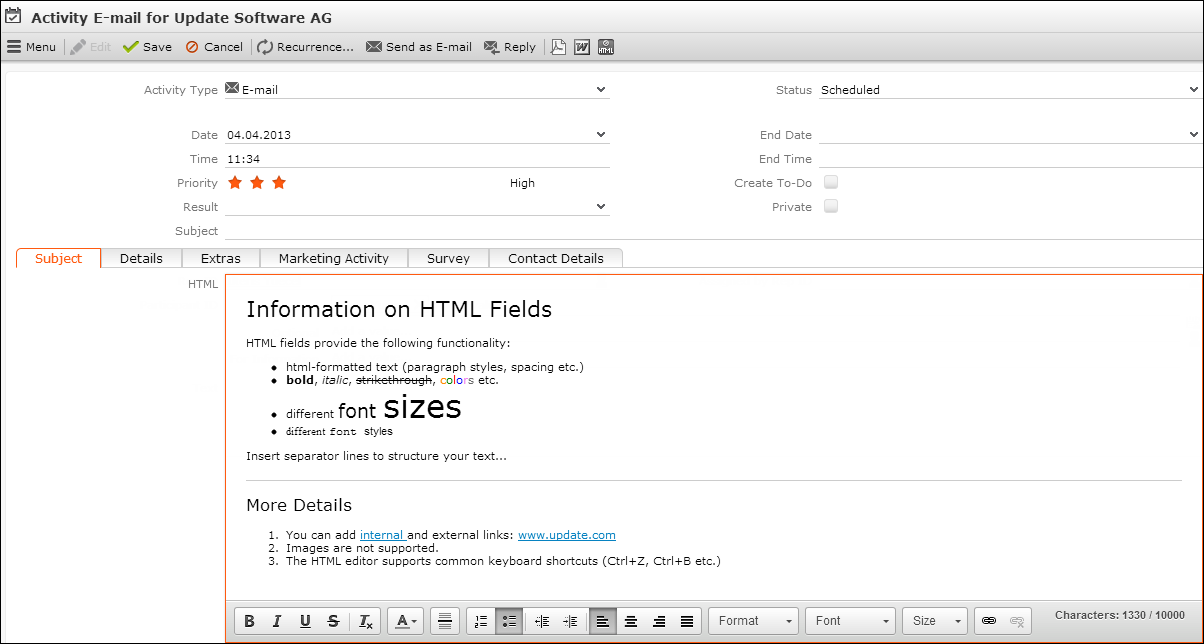
HTML fields support the Multi Line field attribute (min. 6
lines). For further details, see Multi Line.
If you specify an HTML field configured in MA in the EMail.BodyFieldID Web
Configuration parameter, Send As email sends HTML-formatted emails.
For further details, see EMail.BodyFieldID. This is only
supported for sending server-side emails. For further details, see EMail.SendingMethod.
Using HTML fields in reports is only supported for HTML reports. For other output formats you need to either use the linked plain text field or create an appropriate XSL transformation.
To configure HTML-formatted signatures:
- In the Rep info area (ID) create a new field of type "html-text" linked to the existing Signature field. For further details, see Data Model and Aurea CRM Field Types in the CRM.Core Administrator Guide.
- Enter each rep's signature as HTML-formatted text. Or add the HTML field to the ID Expand view, thus enabling users to define their signatures on their own.
- Check the
Add Rep Signaturefield attribute e.g. for the HTML field in the activity info area (from the above example). For further details, see Add Rep Signature. - The
 (Add
Signature) icon is displayed in the HTML Editor's toolbar when in Edit
mode, allowing the user to insert his signature as HTML-formatted text.
(Add
Signature) icon is displayed in the HTML Editor's toolbar when in Edit
mode, allowing the user to insert his signature as HTML-formatted text.