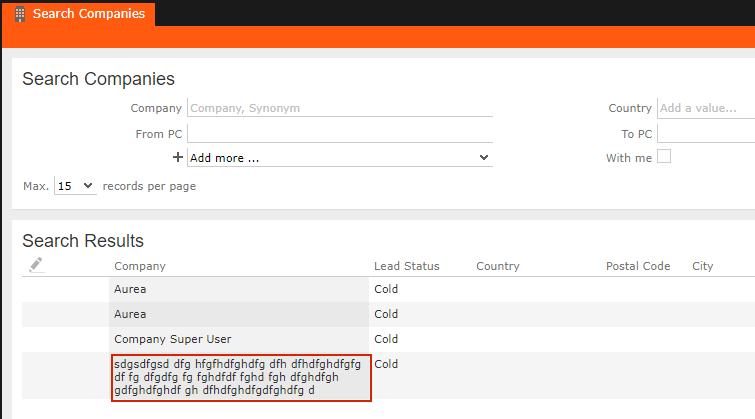Configuring Line Breaks and Truncating Texts
Display texts with line breaks, truncated, or wrapped, in a list header and list row field of a search result or query result.
You can configure a list view to display text with line breaks, truncated, or wrapped, in a list header and list row field of a search result or query result.
To truncate text set the List.TruncateTextsInLists configuration parameter to true. For more informaton, see List.TruncateTextsInList.
To wrap the texts in a list view header or row, perform the following steps:
- Copy a custom CSS file to the \web\styles\custom.theme folder with the
content shown below. In this case lets call it
custom.css.
.multiLineCell { white-space: normal !important; } - Import the above CSS file in update.css located in the same location
(\web\styles\custom.theme).
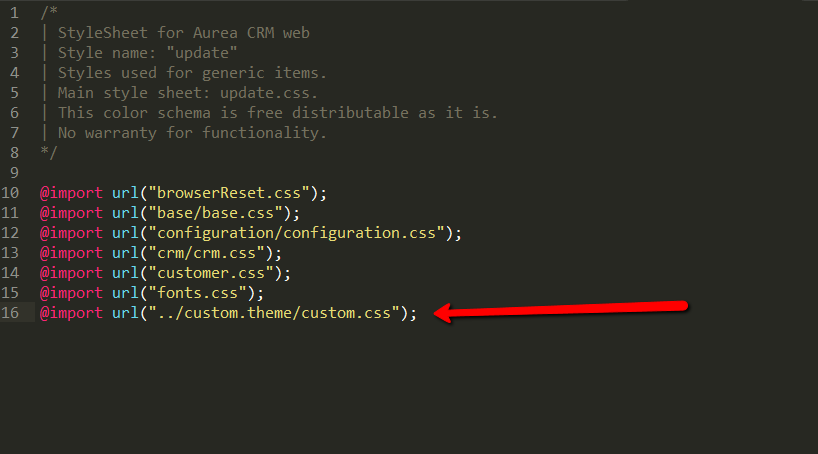
- In the CRM.Designer go to the Field Group for the target expand.
- Select the header or row field whose text content should contain a line break.
- In the panel on the right, check the Render Hook option, and add
$.addClass("multiLineCell")in the expression box.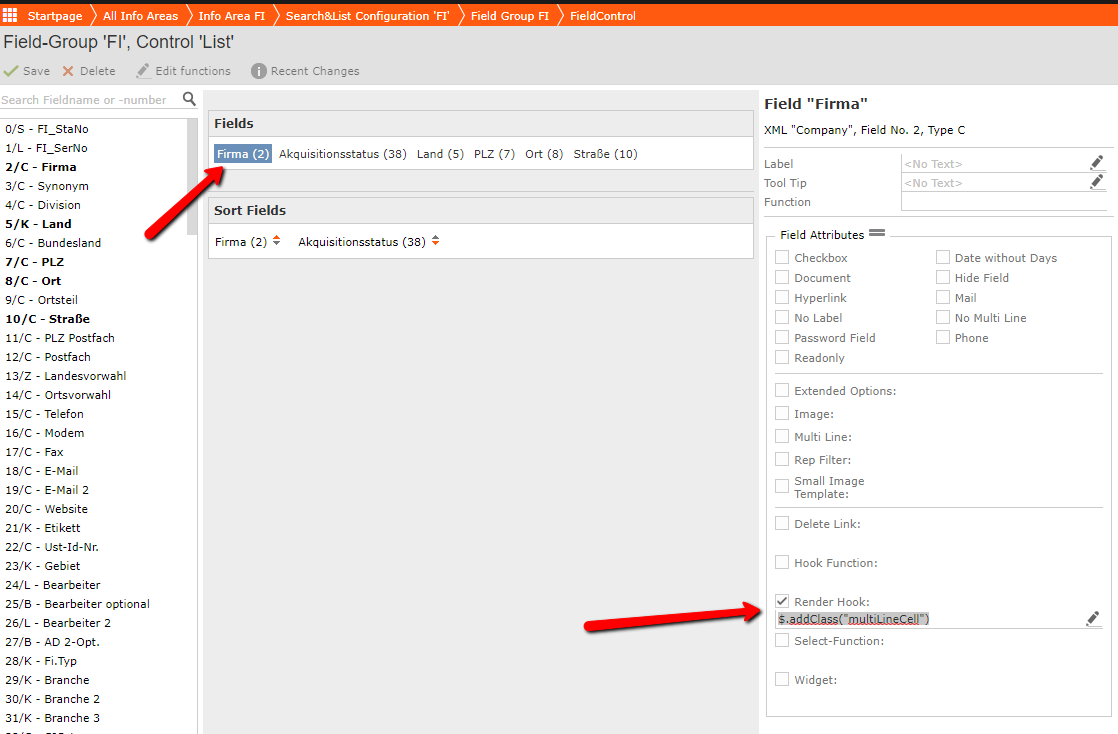
- Save the Field Group then invalidate the cache to apply the new configuration. The resulting
field should have line breaks as shown in the sample screenshot below: