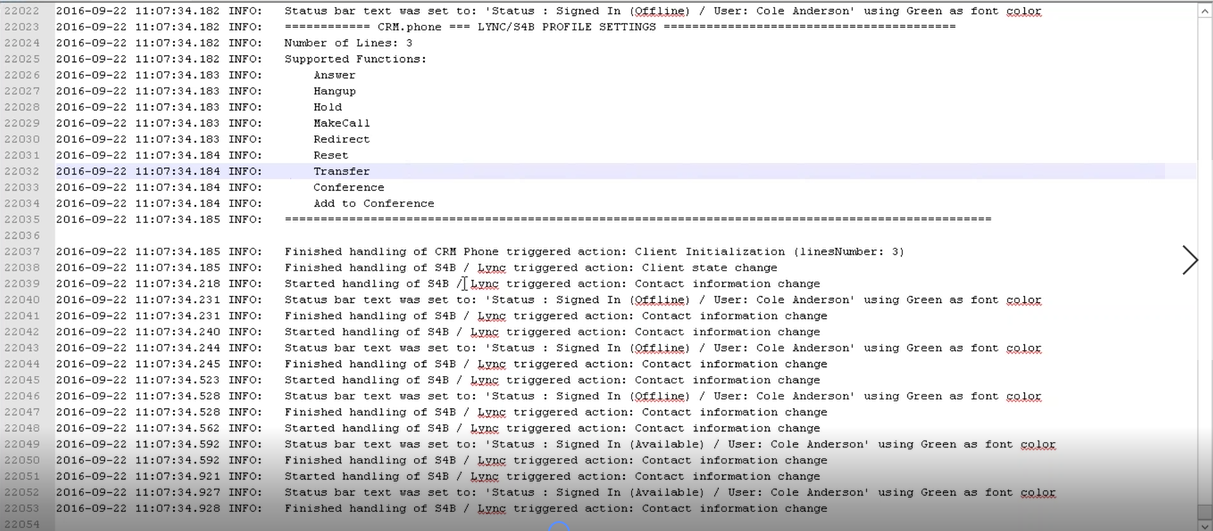CRM.phone Lync/Skype For Business Client Dialog
CRM.phone communicates with the local Skype for Business client and synchronizes the status of the current CRM web user.
The screenshot below shows the current status of the user in both the Skype for Business client (Signed in and available) and the CRM.phone dialog.

If the CRM web user signs out of Skype tool, CRM.phone is automatically updated about the new status as shown below:
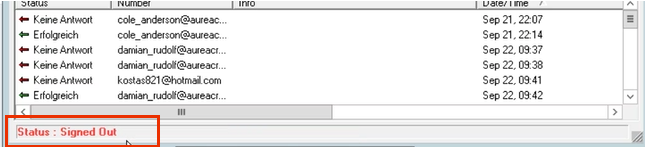
To open the CRM.phone dialog, click  in
the CRM.phone toolbar. For information on the CRM.phone toolbar, see >> Toolbar.
in
the CRM.phone toolbar. For information on the CRM.phone toolbar, see >> Toolbar.
All telecommunication activities performed from CRM.phone or the Skype client are automatically updated and synchronized between them. For example, the following screenshot shows the user initiated a call from CRM.web and the same call is active on the local skype tool at the same time.
Similarly, if a call is initiated from the skype tool it is registered and visible in CRM.phone. For more information on making calls, >> Dialling Numbers.
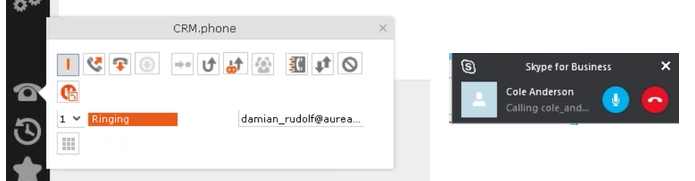
You can take the call from CRM.phone toolbar or from the skype tool. You can disconnect the
call after receiving it from either the skype tool or use  in the CRM.phone toolbar. The following screenshot shows the
CRM.toolbar with updated status (connected) when the call is received from the Skype
client.
in the CRM.phone toolbar. The following screenshot shows the
CRM.toolbar with updated status (connected) when the call is received from the Skype
client.
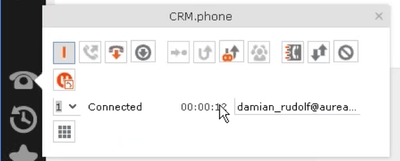
For more information on answering calls, see Answering Calls.
Similarly, putting a call on hold or retrieving a call put on hold, from either the skype
client or CRM.phone results in corresponding status update in the other tool. To put a call
on hold, click  in the CRM.phone
toolbar. You can also use Skype client to put the call on hold, as shown in the screenshot
below.
in the CRM.phone
toolbar. You can also use Skype client to put the call on hold, as shown in the screenshot
below.
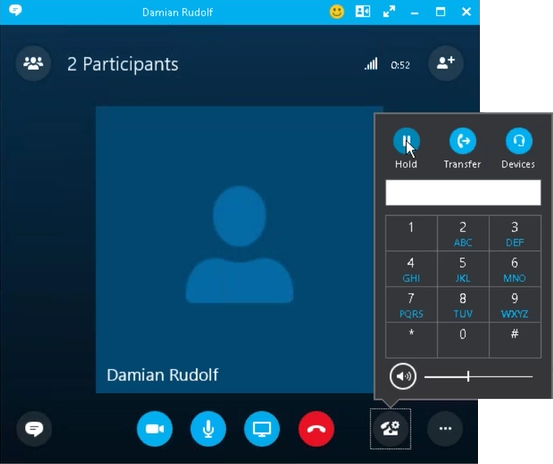
The following screen shot shows the status of a call put on hold from the skype client, results in a call status update in the CRM.phone toolbar.
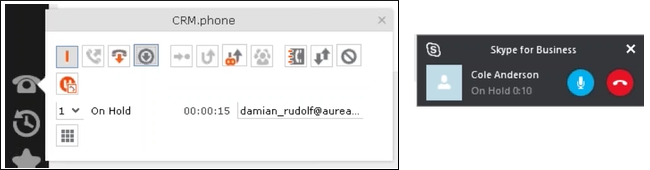
To resume the call on hold, click  in
the CRM.phone toolbar. To resume the call from Skype client, click Resume
Call, as shown in the screenshot below.
in
the CRM.phone toolbar. To resume the call from Skype client, click Resume
Call, as shown in the screenshot below.
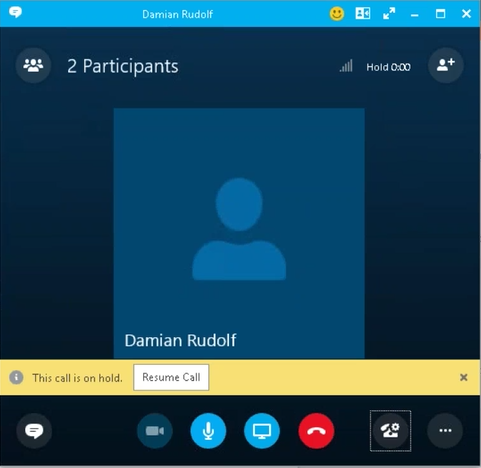
For more information on holding and switching between calls, see Switching between Calls
If for some reason there is a break in communication between CRM.phone and the Skype
client, you can reset the call status between the two tools by using the reset button
( ) in the CRM.phone dialog.
) in the CRM.phone dialog.
The Skype ID for Company and Person info area records is entered in the S4B/Lync ID field. See the screenshot below:
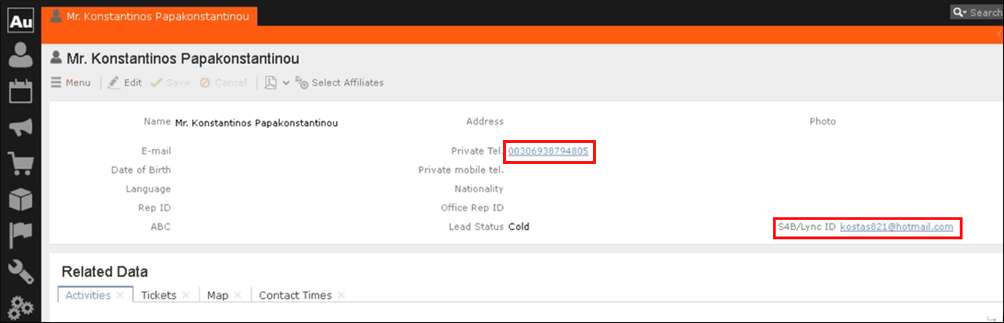
The telephone number or Skype for Business contact is displayed as a link. You can click on the link to make a skype call to the telephone number or the skype ID.