Installing CRM.phone
Learn how to install CRM.Phone.
To install CRM.phone:
-
Run CRM.phone_8.1.exe (available as download). The
installation files are unpacked into the CRM.phone
subdirectory. The Setup.exe file in this subdirectory is
started automatically.
The start page is displayed.
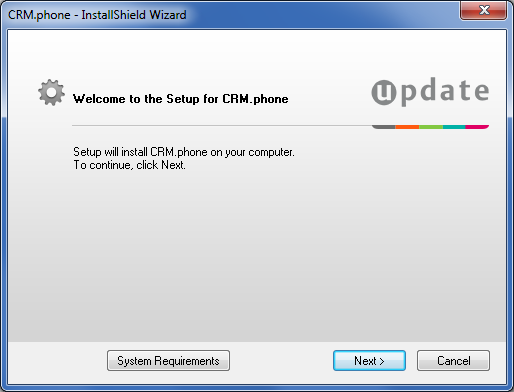
You can access the system requirements for CRM.phone from the start page.
-
Click on Next. The installer checks whether an
existing version of CRM.phone is installed.
If the installer finds a current version in the registry, you can determine whether the existing version is updated or uninstalled.
The Product Type dialog box is displayed.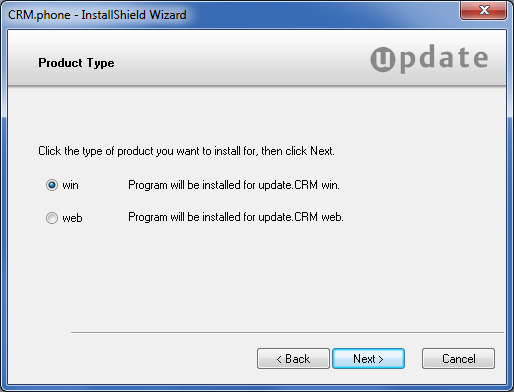
- Select if you want to install CRM.phone for Aurea CRM.Win or for Aurea CRM.Web and click on
Next:
- If you select Aurea CRM.Win, the installer checks if Aurea CRM.Win is
already installed. If it exists, CRM.phone is installed in the same
directory.Note: CRM.phone cannot be installed without an existing Aurea CRM.Win installation.
- If you select Aurea CRM.Web, the installer checks if Aurea CRM.Web is already installed. If it exists, CRM.phone is installed in the same directory.
Before CRM.phone is installed, installer displays an overview with the provided settings. If you wish to make any changes, click on Backto return to the previous screens.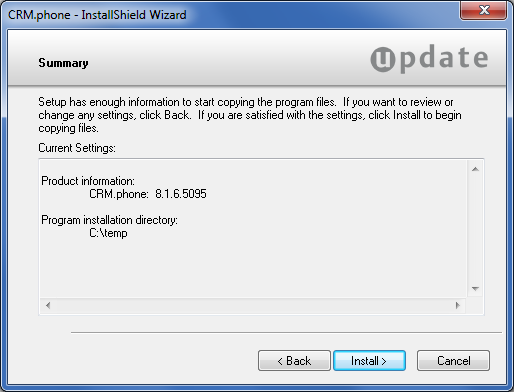
- If you select Aurea CRM.Win, the installer checks if Aurea CRM.Win is
already installed. If it exists, CRM.phone is installed in the same
directory.
-
Click on Install.
The installation of CRM.phone begins.
The installer checks whether MS XML Parser 6.0 is installed on your system. If not, the installer automatically updates or installs MS XML Parser 6.0. MS XML Parser is required for certain functions.
A dialog box informs you when the installation is finished.
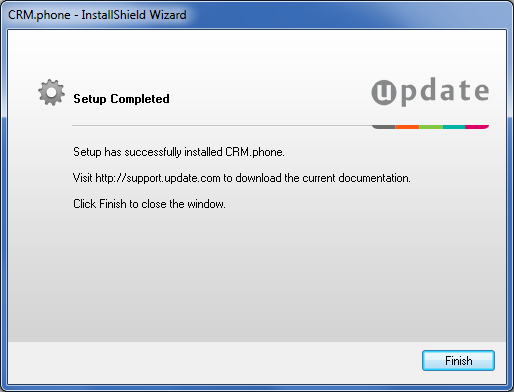
- Click on Finish to complete the installation.