Usage reports
Usage reports include the Seat Usage Report and the Organization Usage Report.
Seat usage report
The Seat Usage Report gives you a range of information on your seat usage, such as total paying customers, total paying sub-accounts, and so on.
Viewing the seat usage report
- In the upper right area of the screen, click Settings.
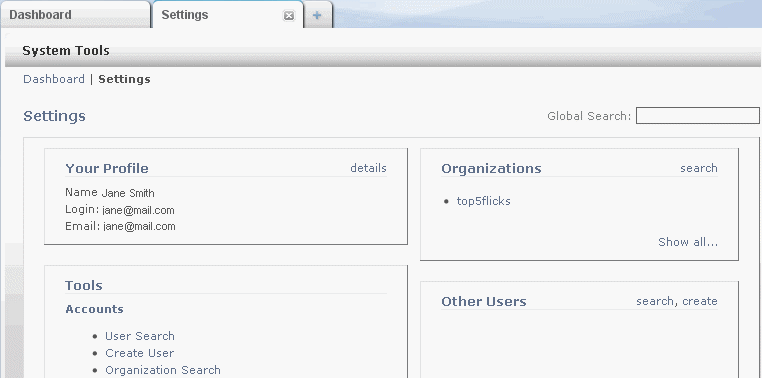
- In the Organizations section, click the organization you want.

- To view the Seat Usage report for a particular month, click on a month.
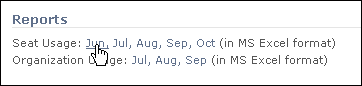
The report opens in Microsoft Excel as shown in the following illustration.
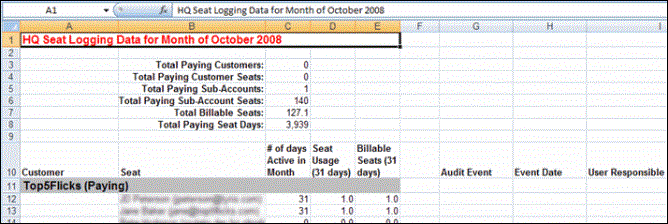
Viewing details for a user listed in the report
In the Microsoft Excel spreadsheet, click the user's name. The detail page for the user appears in Aurea Campaign Manager.
To view the details for a different user, you must first click anywhere in Microsoft Excel to make it the active window, and then click the user name.
Organization usage report
The Organization Usage Report provides information on the following:
- Email Sent: Displays the total number of email sent throughout the month.
- Email Audits: Displays the total number of email audits generated throughout the month. An Email Audit may include from one to four of the following deliverability reports:
- Delivery Monitor
- Content Analyzer
- Inbox Snapshot
- Blacklist Monitor
- Keywords: Displays the average number of keywords throughout the month.
- Landing PageAn individual topic within a Help system. Views: Displays the total number of landing page views throughout the month.
- Total Page Views: Displays the total number of page views throughout the month.
To view the Organization Usage report:
- In the upper right area of the screen, click Settings.
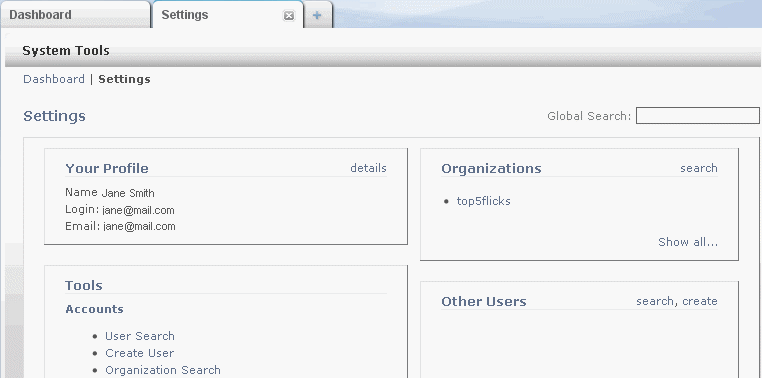
- In the Organizations section, click the desired organization name.

- To view the Organization Usage report for a particular month, click the desired month.

The report opens in Microsoft Excel.