Scheduling a Test Message for A/B Split Tests
Scheduling an Individual Message
- In the left navigation bar, click Distribution Groups.
- Under Actions, click the Edit command for the distribution group you want to schedule.
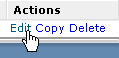
- On the Distribution Group Messages page, click the Schedule command for the message you want to schedule.

- Under Message Delivery, click the boxes next to Delivery Date and Delivery Time and select the desired date and time information.
- To take advantage of seedbox monitoring, type one or more seed email addresses in the Seed Email(s) box.
- To apply a Suppression list, click the Suppression List box, select the desired list, and click Save.
- If a confirmation message appears, click OK.
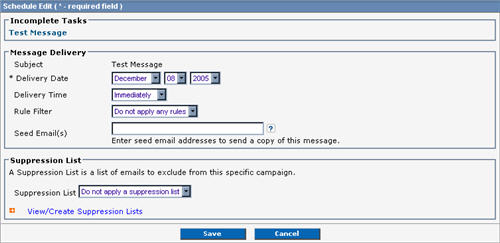
Scheduling All Test Messages Simultaneously
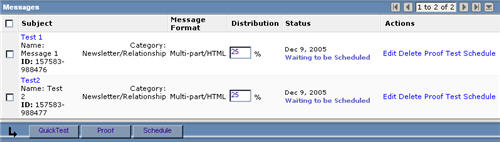
- On the Distribution Group Messages page, select the check-box to the left of Subject.
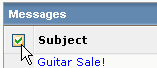
- Click the Schedule button below the Messages section.

- Click the boxes next to Delivery Date and Delivery Time and select the desired date and time information.
- To take advantage of seedbox monitoring, type one or more seed email addresses in the Seed Email(s) box.
- To apply a Suppression list, click the Suppression List box, select the list you want, and click Save.
- If a confirmation message appears, click OK.
Quick Test and Proof Test
- To perform a Quick Test or Proof Test, on the Distribution Group Messages page, click the QuickTest or Proof Test button.
- To proof test an individual message, in the Actions column, click the Proof command for the message.
- To Quick Test an individual message, in the Actions column, click the Test command for the message.
- To edit or delete an individual message, in the Actions column, click the Edit or Delete command for the message you want to affect.