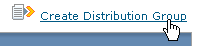Creating a Distribution Group for A/B Split Tests
Learn more about A/B split testing with Distribution Groups
To create a distribution group:
- In the left navigation bar, click Distribution Groups.
- Click Create Distribution Group.
- In the Distribution Group Name box, type a name.
- Next to Distribution Type, click Percentage or Number.
- Percentage: allows you to choose what percentage of your list will form the distribution group and receive your test message.
- Number: allows you to choose the exact number of list members that will be in the distribution group and receive your test message.
- If desired, click the Segment box and select a segment.
- Click Save.
- Click the Create Message command in the middle of the page.
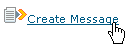
Follow the usual steps to create a regular message. After you save and finish your message, the main Distribution Group Messages window appears and your message is listed in the Messages section.
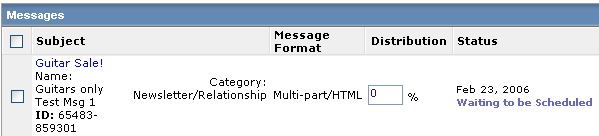
- Repeat step 6 until all messages you want to test have been created.
- In the Distribution column, click the box for each message you created and do one of the following:
- If you chose the Percentage distribution type, enter the percentage of the list that you want to send the test message to.
- If you chose the Number distribution type, enter the number of list members you want to send the test message to.
- Click Save Distributions.