About Proof Contacts
You can send a message to your proof contacts to find out exactly how the message will appear in recipients' inboxes.
You can designate any contact as a proof contact either when creating or editing a contact, or when testing a message. For instructions for designating a proof contact, see Designating Proof Contacts.
Identifying Whether a Contact is Already a Proof Contact
You can see whether a contact is a proof contact on the Contacts, Edit Contact, or Test Message page.
- Contacts page - Proof Contact appears next to the contact's email address. In addition, you can select the Show Proof Contacts Only check-box to display only proof contacts for the list.
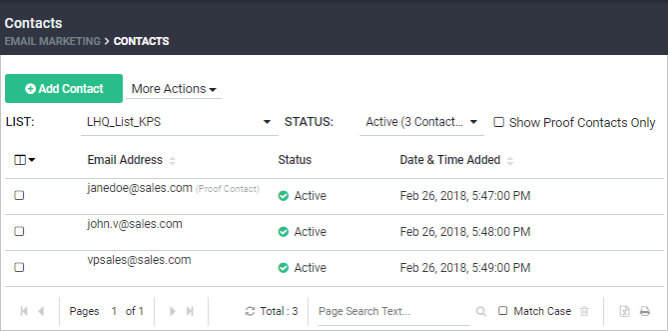
- Edit Contact page - The Proof Contact check-box is selected for proof contacts.
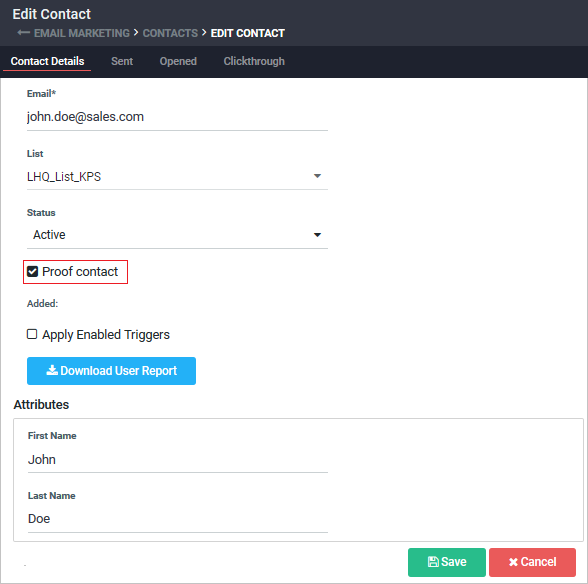
- Test Message page - All existing proof contacts appear in the Proof Contacts list when you select the Send Proof tab on the Test Message page.
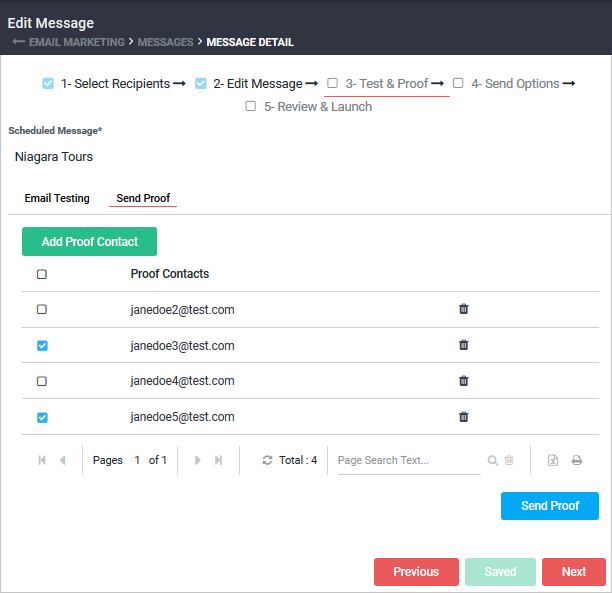
Identifying Contacts That are Proof Contacts
To see all proof contacts for a list:
- Open the Lists page. From the navigation bar, click Email Marketing > Lists.
- On the Lists page, point at the list name and select Proof Contacts.
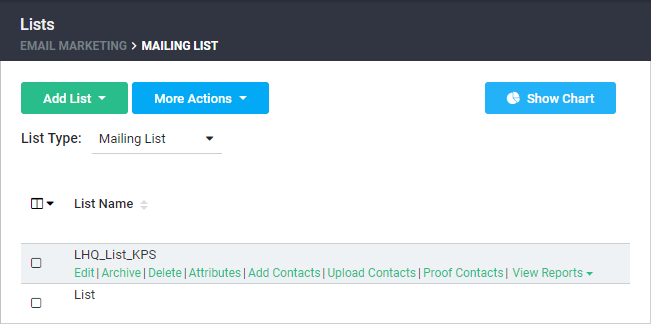
The Contacts page opens in a new tab, showing only proof contacts for the list.