Log Files
Logging information is displayed in the Log area and can be sent by e-mail to your administrator.
Logging is enabled by default after installing CRM.pad, the log level is automatically set
to Warning.
Log files can be viewed as follows:
- In the Log area of the control center. You can send the log file by e-mail, reset the log file or query the available databases (SQL statements).
- If login was not successful, by tapping on
 (Settings) and selecting View Logs.
(Settings) and selecting View Logs.
The content of the log file is displayed:
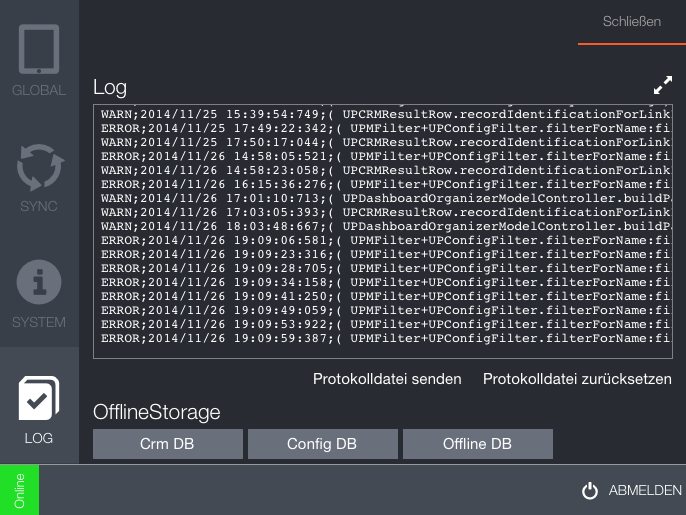
The user can reset the content or send it e-mail.
You can define with the following Web Configuration parameters whether
- after an error occurs, a button is displayed in the pages header with which the user can send the e-mail, see SendErrorReport.
- additional information such as screenshots etc. is included in the sent data, see SendErrorContextInfo.
Overruling Default Log Settings in the iPad Settings
In addition to the Log area in the CRM.pad's control center, more logging options are available in iPad's Settings area. These options are available for each user and can help to detect problems. For example, the Support Center can ask the user experiencing problems to change the log level (e. g. to track a specific error or when no access to the CRM.designer database is available) and then to e-mail the log file to the Support Center agent.
Only ask to set these options for testing purposes or to locate the cause of errors, as each enabled item increases the data transfer and, therefore, can lead to performance problems.
The user must switch to the iPad settings (![]() ) and
tap on CRM.pad icon to enable these additional settings:
) and
tap on CRM.pad icon to enable these additional settings:
- Application Information: Shows the version number.
-
Logging: The user can define the log level (default level:
Error) and which log files are written, e.g.:-
Override Server Log Level: If set to
ON, only options set toONof the available log options are logged. - Log Level: Defines which occurrences are written to the log file.
- SQL Log: SQL statements of the local database are logged.
- Request Log: Server requests (sent and received) are logged
- Config Log: Configuration items (loaded or used) are logged.
- Network Log: General network communication is logged.
- Result Log: Each result row is logged.
- Questionnaire Log: Questionnaire information is logged.
- Quick Add Log: Quick add information is logged.
- UpSync Log: UpSync requests are logged.
-
Override Server Log Level: If set to
-
Development Settings:
- Full Data Sync after Login: If enabled, data is fully synchronized when the user logs in. This may be useful e. g. when problems occur while CRM.pad tries to display the start page unsuccessfully. This option is automatically switched off after logging in successfully.
- Debug Console: If enabled, the user can tap on Debug Console to start an input control. The user can enter SQL statements and execute them.
- Advanced: The user can enter an alternative configuration, e. g. to display data in the previous "outfit" of version 1.x or to try out configurations that are not yet available.
- Example:
{"oldRasHandling":"true"}can be used as fallback when when problems occur after an automatic migration. This options defines that the "old" logic is applied to local databases.
-
Layout Settings:
- Show Quick Add Overview on the left: If enabled, the Quick Add Overview is displayed in landscape mode on the left side, if disabled it is displayed on the right.