Displaying Interests/Characteristics in a Company's the Details View
A quick way to display characteristics exists for the company info area.
Note:
At present, you cannot add a characteristics panel to the person (KP, PE) info areas.
To display the characteristics in the company's Details view:
- Add a panel to the Details control of the desired field group (e.g. FI)
and assign the
CHARACTERISTICStype, see CHARACTERISTICS: - Add the following fields and assign the following functions:
Field Function Interest Group (0) (IT) Group Interest (1) (IT) Item Date and FreeC1 No function required Any other field ShowAdditionalFields - Ensure that the IT field group is also configured. At least the List control must contain the above fields (functions need not be assigned).
- The characteristics are displayed in CRM.pad as follows:
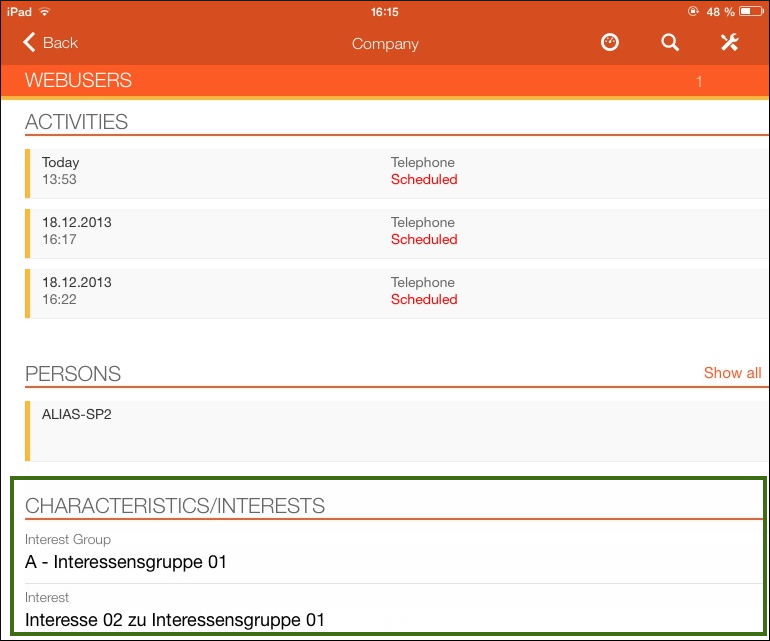
Editing Characteristics
To enable editing characteristics in a Company's Details view:
- Ensure that a List control exists in the IT info area and assign the following
Functions:
Field Function Interest Group (0) (IT) Group Interest (1) (IT) Item Date and FreeC1 No function required Any other field ShowAdditionalFields - Assign the
CharacteristicsEditaction (usually to a button in the FI or KP info areas) and to set the following parameters:-
DestinationFieldGroup: Enter the field group you previously defined. -
RecordId: Set toRecord.
When the user taps on the button to edit the interests/characteristics, check boxes are displayed allowing the user to select the desired data:
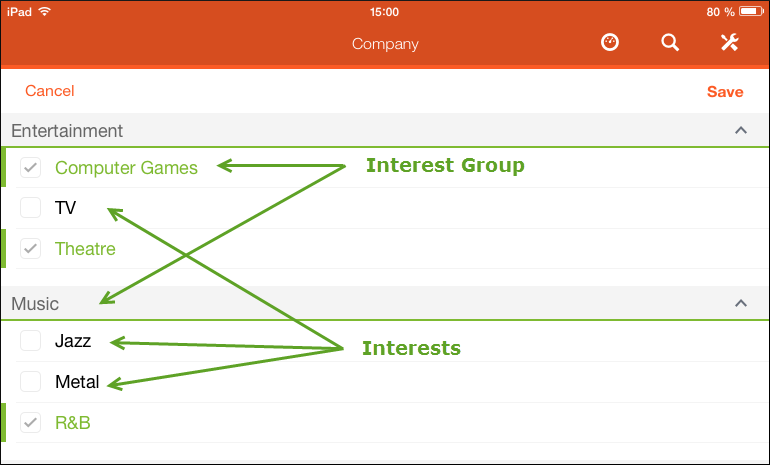
-