Defining a Communication Format
Learn how to define a C.Format.
To define a communication format:
- Start the Communication module, see Starting Modules.
- Switch to the C.Format
info area.
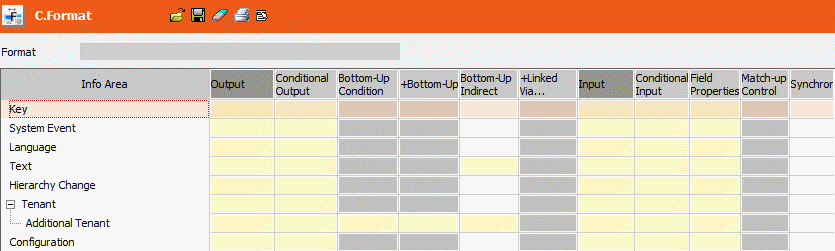
All available info areas are listed hierarchically in the Info Area column.
- Click in a cell to define your settings, see Tables in the User Manual.
The following options are available:
- Output: Enable the Output cell for those info areas that should be output. Click on the column header to enable or disable all cells.
Note: Dependent records are only output and input if their parent record is also output or input.- Conditional Output: Enable this cell (in addition to the Output cell) and define the conditions that determine which records in the info area should be output, see Conditional Output.
- Bottom-Up Condition: Use this option to restrict the output of records from parent info areas using conditions applied to child info areas. For example, you could define that a field rep only receives those company records for which an activity exists where he is entered in the Rep field, see Bottom-Up Condition.
- +Bottom-Up: Use this option to combine conditions applied to child info areas with conditions applied to the parent info area using a logical OR (i.e. records are output if they meet either the parent conditions or the child conditions), see +Bottom-Up.
- Bottom-Up Indirect: Use this option to restrict the output of records in an independent info area (e.g. Marketing Activity) based on conditions applied to another independent info area (e.g. Company). Both info areas need to be linked to the same dependent info area (e.g. Activity), see Bottom-Up Indirect.
Note: Bottom-Up, +Bottom-Up and Bottom-Up Indirect conditions are not applied to records marked as deleted (see Communicating Deleted Records). At least one record in the child info area must not be marked as deleted for the condition to be applied to the parent record.-
+Relationship: Use this option to output records that are
linked to another record in the same info area.
You can restrict the output records using conditions applied to the info area that contains the link (Ticket, Relationship etc.).
- Input: Enable this cell for those info areas that should be input. Click on the column header to enable/disable all cells.
- Conditional Input: Enable this cell and define a condition to restrict which records are input in this info area, see Conditional Input.
-
Field Properties: Enable this cell to configure
communication settings for individual fields, see Field Properties .
By default, all fields in the info area are communicated. The Field Properties cell contains a tick if the settings have been edited.
- Match-up Control: By default, companies, persons and properties (BTB only) are matched up based on the primary key (as for all other records), see Match-up. Use this option to define other match-up conditions for these records, see Match-Up Control.
- Synchronization: By default, the output conditions are used to synchronize, see Synchronization. Use the Synchronization option to additionally determine that the synchronization should use the input conditions for specific info areas, for example to remove outdated or redundant data from branch offices, see Synchronizing using Input Conditions. Input conditions need to be defined for the selected info area (Conditional Input column).
Note: Aurea recommends retaining the default settings (match up by primary key) for companies, persons and properties. - Click on
 (Save), see Saving, Loading and Deleting Formats in the
User Manual.Note: Use
(Save), see Saving, Loading and Deleting Formats in the
User Manual.Note: Use (Load) to load and edit an existing
format. Click on
(Load) to load and edit an existing
format. Click on  (Delete) to clear the current settings. Select
File Print from the menu to print
the communication format, see Printing Communication Formats.
(Delete) to clear the current settings. Select
File Print from the menu to print
the communication format, see Printing Communication Formats. - Assign the communication format to one or more communication connections, see Communication Info Area.