Communicating Deleted Records
Learn how to delete records on stations that do not communicate.
If a station does not communicate with any other stations, records are deleted immediately. Child records are also deleted immediately.
Exceptions:
- The station number has been changed: The Added on StNo . field (number of the station the record is added on) in the deleted record does not match the station number. In this case, the delete code (DelCd field) is enabled and the record is not deleted physically, as with communicating stations (see below).
- A value has been entered or imported into the CmCd field (communication code) of the record: The record is treated as having been communicated. The delete code (DelCd field) is enabled and the record is not deleted physically.
If you enable the Do Not Communicate Deleted Records option in the Delete info area (Maintenance module), records are deleted physically. Records are always deleted without setting the delete code, even if the CmCd field in the record is enabled, or a station other than the current station number is entered in the Added on StNo . field.
Deleting records on stations that communicate
On stations that communicate with other stations, records that have already been communicated (CmCd field enabled) are not deleted physically, but instead the delete code (DelCd field) is enabled. Child records are deleted immediately.
The delete codes are then communicated to other stations as part of the next communication session. Dependent records are also deleted immediately on these stations.
Once the delete code has been communicated to all stations and the stations have confirmed receiving the record, the record is deleted on the main office, see Deleting Records Automatically.
If you want to prevent companies, persons and properties (BTB only) from being deleted when communicating, enable the Deny Deletions > By external option in the match-up control settings, see Match-Up Control.
Select Data > Display Deleted Records from the menu to display all records marked as deleted.
If the record has not yet been communicated, you can undelete the record by disabled the DelCd field in the record.
Disabling the DelCd field does not restore identical records marked for deletion on branch offices. Manually restoring records by changing the delete code can therefore lead to inconsistent data. A record can be present on one station, whilst marked for deletion or even physically deleted on another.
You can change the default behavior and determine that records are never deleted physically for specific info areas in the access rights (Mark as Deleted column). Instead of deleting the affected records, the delete code (DelCd field) is enabled in the record and the records are retained in the database even after communicating.
Deleting Records Automatically
The delete cycle determines when records are physically deleted on a station.
Define the delete cycle for each station on the Delete tab in the Station info area (see Defining Stations):
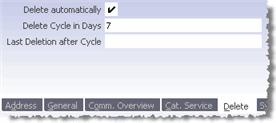
- Delete Automatically: Enable this check box to automatically (physically) delete records marked as deleted from the local database after the time period entered in the Delete Cycle in Days field has expired.
- Delete Cycle In Days: Once the time period entered here has expired (default: 7), records marked as deleted are deleted the next time records are communicated on this station.
- Last Delete after Cycle: The data on which records are last deleted is automatically entered here.
Records are deleted as follows:
- A record is deleted on a station, the DelCd field is enabled.
- The record is communicated to the other stations.
- A delete prompt is displayed when starting the Communication module on communicating stations at the time determined by the entries in the Delete Cycle in Days and Last Delete after Cycle.
- Answer the prompt with Yes to physically delete all records
marked as deleted on this station (branch office).Note: Always use the
–loption when communicating automatically to ensure that the prompt is automatically confirmed, see mmco.exe Parameters and Automatic Communication. - A record marked as deleted is only deleted on the main office once it has been
physically deleted on all branch offices.
Communication logs from the last 12 months are used to determine whether the record can be deleted on the main office. If no receipt confirmation is received, the record is not deleted.
If a branch office confirms the receipt of a (new) data stock download, all prior communication logs for this branch office are ignored.
Deleting Logins on Branch Offices
Logins configured at the main office and communicated to branch offices cannot be deleted using the delete code as this does not delete the login record (Login (US) info area) on the branch office.
To delete logins on branch offices from the main office:
- Switch to the desired record in the Central Login Configuration info area.
- Delete the record.
- Add a new record for the rep with the same login name.
- Enable the Remove login check box on the Password tab.
- Save.
- The next time the main office communicates with the branch office the corresponding login record is deleted.