Data Stock Download
To initialize an empty database at a branch office, a data stock download needs to be output on the main office and input on the branch office.
Prerequisites:
- Aurea CRM win must be installed on the branch office and a database connection must be configured, see Installation Guide.
- The database on the branch office must be empty, see Troubleshooting.
To output a data stock download (e.g. for notebook "NB 1", station number 101) and input it on the target station:
- Define all the necessary communication settings on the main office
(station number 1), see Configuring Communication.
Ensure that the communication format includes all data necessary to communicate with the main office, see Communicating System Tables.
On the main office, define the reps that works on the branch office, see Defining Reps in the CRM.core Administrator Guide. Add logins for these reps in the Central Login Configuration info area, see Central Login Configuration in the CRM.core Administrator Guide. Once the data stock download has been input on the branch office, the reps can log on to the branch office and work with Aurea CRM win.
- Start the communication module with the following command line (see mmco.exe Parameters):
mmco.exe -u com -p <Password> -k o,101,uThe Communication module is started and the \101\ directory (corresponding to the branch office) is added to the data directory, see Directory Structure. The communication file containing the data stock download is created and saved in the \101\out directory, see File Names.
Note: You can output data stock downloads for several stations at once (-k o,101,102,103,u). Use-ko,uto create a data stock download for all stations for which a communication connection exists. Use the--oeparameter to output data stock downloads for stations that are configured to communicate via e-mail, >> Communicating via E-mail. - Add the directory \1\in to the data directory on the branch office.
- Transfer the communication file to this directory, see Transferring Communication Files.
- Start the Communication module with the following command line
on the branch office:
mmco.exe -u com -p <Password> -k i,1,+ - The data stock download is input: System data (station numbers, catalog values,
formats, languages, stations, reps etc.) is input first, then customer data.
Once the input is complete, the branch office is ready for operation.
All communication sessions are logged in the Communication Logs info area, see Communication Logs.
Changes to data can now be communicated automatically, see Communication Steps.
Directory Structure
The first time you output communication on a station, several directories are added to the data directory.
101 \del
\err
\in
\out
\simdel : Currently no function.
err : If input is canceled due to an error, the communication file that caused the error is saved in this directory, see Failed Communication Sessions.
in : Communication files from "NB 1" (station 101) that should be input on the main office (station 1) must be copied to this directory, see Communication Steps.
out : Communication files for "NB 1" (101) are output to this directory.
sim : Log files generated when using the match-up options No. Similar -> Log, Name/Address Similar -> Log and ->Log are stored in this directory, see Match-up Types.
Before you can input data on the target station, you need to add an in directory to the corresponding source station's directory (e.g. in this case \1\in).
The communication file output on the main office to the directory \101\out must be copied to the \1\in directory on "NB 1" and vice versa:
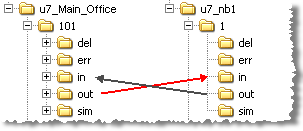
File Names
-
Communication files are named according to the output date with a serial
number (starting from 0) appended: For example, 20090331.1 is
the second communication file output on 31 March 2009.
Communication files are saved using the extension .part until the output is complete (these are known as "temporary communication files").
- Notification files, created each time files are input, are named as follows: N0000143.2 is the 143rd Notification created by a station confirming the receipt of the 2nd communication file received on this day on this station, see Confirmation.
- Log files generated when using the match-up options No . Similar -> Log, Name/Address Similar -> Log and ->Log are named as follows: sim.0, sim.1 etc., >> Match-up Types and Inputting SIM files.
Quick Mode
If large amounts of data need to be available on offline stations, the time needed to create initial data stock download files for all stations may increase to more than a day.
[Communication]
FastLoad=*FastLoad=1000,1001,...Using this entry shortens the time needed for outputting the communication files. Inputting these tuned files on the target stations also needs less time.
Please note the following restrictions:
- No other process must be active while inputting the communication file on the target station.
- Calculations are copied "as is": Info areas where calculations done by the business logic occur (e.g. all offer items for an offer) cannot be exported conditionally, i.e. the communication format must not contain output conditions on info areas that are children of FI, KP or OJ (BTB only) and in which calculations occur.
- If a specially tuned file is input, the new quick input method is used only if the
target database is empty (i.e. at least FI, KP and OJ (BTB only) must be empty) and
if the
+parameter is used (mmco.exe -u com -p <Password> -k i,1,+).