Distribution Logic
Use the Distribution Logic info area to define conditions used to output records to a specific station.
These conditions and output conditions in the communication format can be combined using a logical AND or OR, see Combining Communication Formats and Distribution Logic.
AND use case: You can define a general communication format for multiple stations and define conditions that differ between stations (e.g. applied to Rep fields) in the Distribution Logic info area, see Defining the Distribution Logic.
OR use case: You can define that companies are only output for reps if the rep is entered in the company record (communication format); but that all companies in a group leaders area of responsibility (country, area or similar) are output (distribution logic record using and OR link).
In contrast to communication formats, you can import distribution logic records, making them easier to administrate.
Defining the Distribution Logic
To define a distribution logic record:
- Switch to the desired target station in the Station info area.
- Select Distribution Logic from the context menu.
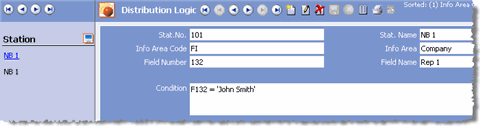
- Select the Info Area you wish to apply conditions to.
You need to add a record for each info area you wish to apply conditions to.
- Select the name of the field you wish to apply a condition to from the Field Name field.
- Enter the condition in the Condition field,
see Distribution Logic Conditions Syntax.Note: You can define conditions applied to multiple fields in a single distribution logic record. Use the Field Name or Field Number fields to look up the field numbers. The values selected in these fields are for your information only and not used in any conditions.
- Click on
 (Save).
(Save).In the above example, company records are only output to station 101 if John Smith is entered in the Rep 1 field. This corresponds to defining the condition Rep 1 = 'John Smith' in the Conditional Output cell in the communication format.
You can also define similar conditions using variable output conditions in the communication format. For this to work, each station needs to be assigned to a single rep (e.g. notebooks for field staff), see Applying Variable Conditions to the Target Station.
Distribution Logic Conditions Syntax
Use the following syntax to define conditions in the Distribution Logic info area:
-
F<Field Number> = 'Value', e.g. F132 = 'John Smith'.
Values that contain spaces must be enclosed in single quotes. If several values are linked using AND/OR, the values must also be enclosed in single quotes.
- The following operators are supported:
=, >, <, <>, >=, =<, [] (included), ][ (not included).
Aurea CRM automatically ensures that a single space is present prior to and following operators when saving the record.
- You can use placeholders:
* represents any number of characters, ? represents a single character.
- Conditions can be combined using AND and OR, e. g. F5 = 'US' OR F5 = 'UK'.
- You can use brackets to group conditions, e.g. F5= 'US' AND (F7 > '90000' AND F7 < '91000') for US companies with a postal code between 90000 and 91000.
- Use a point as the decimal separator (e.g. '3.1416').
- Format for date values: 'YYYYMMDD'
- Format for time values: 'HHMM'
- Format for Boolean fields: 'Y' = true; 'N' = false.
- Format for dependent catalog values: 'Catalog Value~Parent Catalog Value', e.g. 'Ink jet printer'~'Printer'.
- Syntax for tenant catalog values: 'Catalog Value{ {Tenant Number}}' e.g. 'Printer{{300}} for the "Printer" catalog value assigned to tenant 300, see Tenants in the CRM.core Administrator Guide.
- Syntax for tenant numbers in dependent catalog values: 'Catalog Value{{Tenant
Number}}~Parent Catalog Value{{Tenant Number}}', e.g. 'Ink jet
printer{{300}}~Printer{{3}}' for the catalog value 'Ink jet printer' assigned to
tenant 300, and whose parent catalog value is 'Printer' assigned to tenant 3.Note: If no tenant number is specified for catalog values in conditions, the catalog value is searched for in the following order:
- A matching catalog value with the same tenant number as is entered for the communicating rep.
- A matching catalog value with no tenant number.
- No matching value. The search is terminated.
- Syntax for external keys for variable catalog values: '#External Key', e.g. '#4711' for catalog value 'Ink jet printer' with the external key '4711'.
- Syntax for fixed catalog values: 'Catalog Value~Code ', e.g. 'Day~1' for Monday. These codes can be determined in the data model, see Editing Predefined Fixed Catalogs in the CRM.core Administrator Guide.