Saving, Loading and Deleting Formats
- After defining settings, click on
 (Save) to save a format.
(Save) to save a format.Example: Defining labels
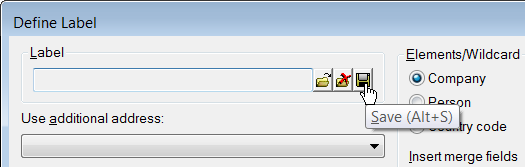
Click on
 (Load) to load a previously saved format.
(Load) to load a previously saved format.Example: Selection level
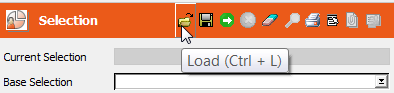
- The following dialog box is displayed (in this case the Save
dialog box):
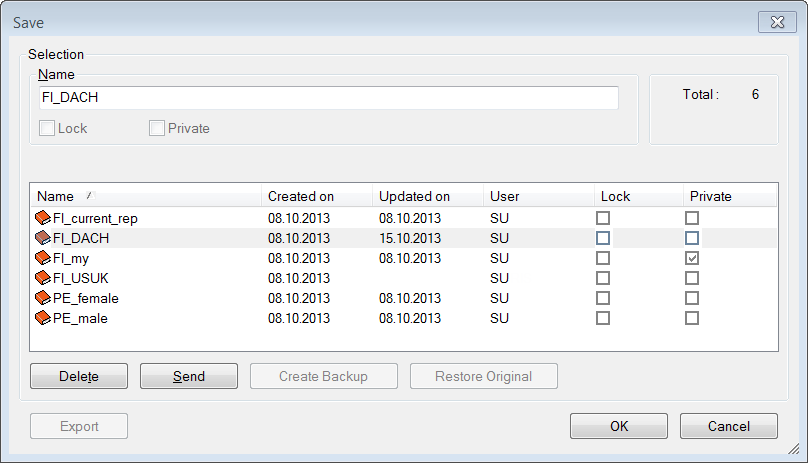
- To load a format, select one from the list or enter the first few letters of the desired format in the Name field.
- To save a format, enter the name of the format in the Name field.
Note: Select Extras > Other Options from the menu. Enable the Prompt before overwriting formats check box if you wish to be prompted whenever a format is about to be overwritten.Conditions and transfer formats can be saved as global formats, in which case they are available to all users, see Global Formats.
If formats are defined on several stations, the name should be unique amongst all stations (e. g. including the name or number of the respective station); otherwise there may be communication difficulties.- The entries in the Created on and Updated on columns indicate when the format was first added or last changed.
- You can send the format to other users by clicking on the Send button. Select the desired user(s) in the dialog box that opens, or enable the Select all check box to send the format to all users.
- If you do not want other users to edit a format you created, click on the Lock button or enable the Lock check box.
- If you do not want other users to be able to load a format you created,
click on the Private button or enable the Private check box.Note: You cannot change the Private or Lock settings of a format when resaving the format under the same name. You can only change these settings when loading the format for existing formats.
- Click on OK.