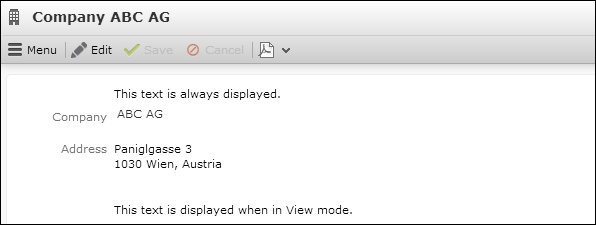Modes
Learn about edit and update modes.
You can display non-field elements in Details controls depending on the mode (Details (All), New or Update). For further details, see Field Attributes.
Example New/Update Mode
This allows you to provide different help texts for creating a new record and for updating a record.
For this example two text elements were added to an FI Details control.
The first text is displayed in all modes:
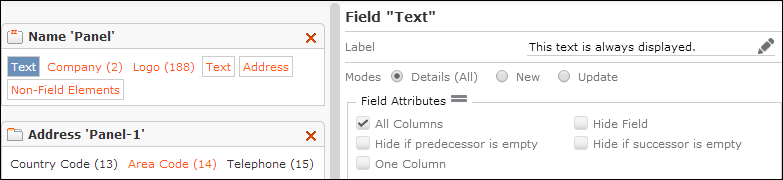
The second text is displayed in New mode and hidden in Update mode:
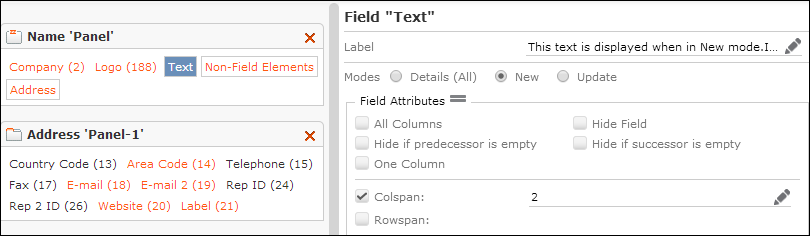
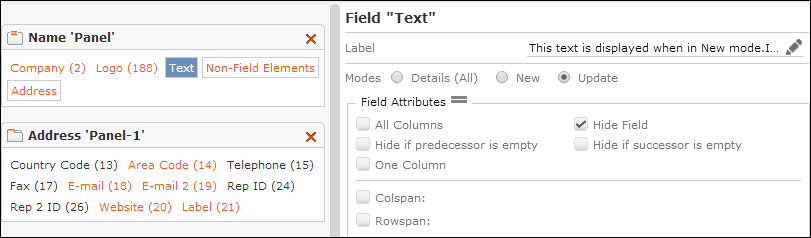
Result in New mode:
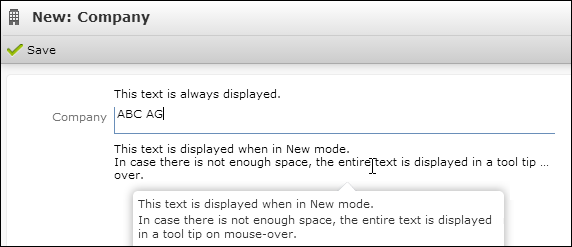
Result in Update mode:

Example Edit/View Mode
In addition, you can also display different non-field elements for Edit and View mode by using combined fields.
To display different non-field elements for Edit and View mode you can use a combined field and add different non-field elements to the Edit and to the ReadOnly panel. For further details, see Add Combined Field.
This example extends the FI Details control from the above example.
The combined field is displayed in Update mode and hidden in New mode:
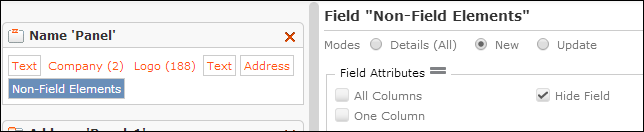
The Edit panel:

The text to be displayed when in Edit mode:
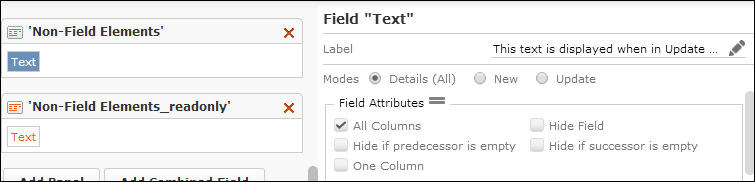
The ReadOnly panel with the text to be displayed when in View mode:
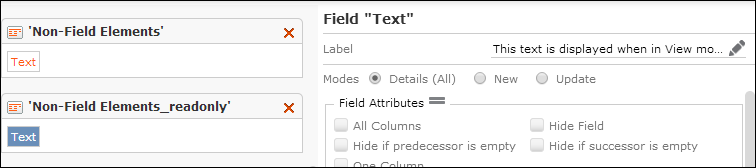
Result in Edit mode:
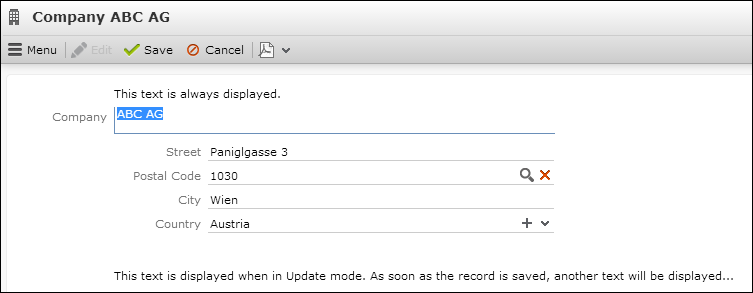
Result in View mode: