Text
Click in the Text column to edit the names of the info area (singular and plural) and its fields.
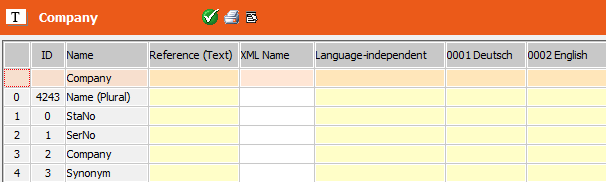
Enter the new texts in the Language-independent column and the columns for the defined languages, see Languages. For information on applying text changes, see Applying Text Changes.
The value in the Language-independent column is used if no alternative value is entered for a specific language (or its parent language). If no value is entered in the Language-independent column, the name in the Name column is used instead.
If the text is linked to a record in the Text info area, the Reference (Text) column contains a reference to the Text record.
XML Name
The XML Name column contains the XML field name. XML names of info areas and fields are vertical-independent. XML field names are used to identify fields for external interfaces and in configuration units in CRM.designer.
- Enter XML names for new fields in the XML Name column. If you do not enter XML names, the following defaults are used:
- Fields:
F<fieldID>, e.g. F7000 - Info areas:
<infoAreaID>, e.g. C001
- Fields:
- To view the built-in XML names of the default data model, select Display
resource texts from the context menu:
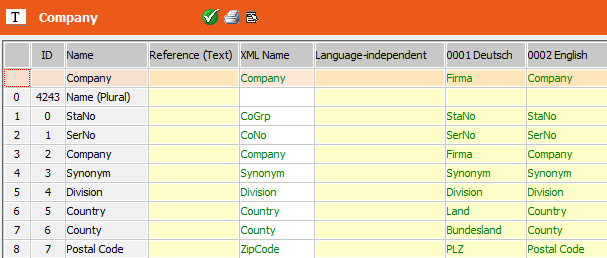 Note: XML names for built-in fields and info areas can not be changed.
Note: XML names for built-in fields and info areas can not be changed.
Use the context menu option Import XML names from dictionary.xml to import custom XML names from earlier versions (as defined in .. \system\xml\dictionary.xml). Only XML names of custom fields and info areas are imported. Already existing XML names are overwritten without confirmation.
Automatic Numbering
The Core data model contains fields that are automatically numbered to reduce translation costs.
Example: Actual Value M1 to M12 in P5
The texts for these fields are saved as "Actual Value M" for all 12 fields.
To customize the position of these numbers (e.g. to meet grammatical requirements of another language), you can use a '#' character. Enter e.g. "M# Actual Value" for the above example. '#' is replaced with the respective number, otherwise the number is appended to the end of the string.
Reusing Texts
To reuse an existing text you can reference other fields or catalog values using placeholders:
- {[FI,2]} ... text of field 2 in the Company info area
- To reference an info area name use field number 4240: {[FI, 4240]} is the reference to the name of the info area "Company"
- {[FIX4,0]} ... text of the fixed catalog Activity Type, value 0 "Telephone"
- {[VAR,2]} ... text of the variable catalog Country
You can also use a reference within a text, e.g. "My {[FI,2]} (Private)".
Select the context menu option Resolve references (blue) to display the actual text instead of the reference.
If you want to use a reference for all languages, enter it in the Language-independent column.
Consolidating Texts
To keep your texts consistent and to reuse as many texts from the Text info area as possible you can search for identical texts used in other info areas:
- Select a row.
- Select Search for identical texts from the context menu.

All occurrences of the text in the data model are listed (info area names, field names, variable catalog names, fixed catalog values).
If the context menu option Display resource texts is active, the resource texts (i.e. the texts in the language DLLs) are searched as well and displayed in green. Custom texts that are identical to resource texts are displayed in red.
Use the following context menu options to consolidate your texts:
- Remove row: Removes the current row from the list. The consolidation functions are applied only to the displayed rows. If you remove a row, the changes are not applied to it.
- Set all texts in the selected language to the same: Copies the text of the selected entry to all entries for this language. Use this option to consolidate inconsistent translations.
- Set all texts in all languages to the same: Copies the text of the selected row and all languages to all rows in the list (including the reference to the Text info area if applicable).
- Transfer the text in the selected field to the source field: Copies the text of the selected field to the original field (the one from which you opened the list).
You can also insert references instead of texts:

-
Transfer source field's reference to the selected field:
Enters the reference to the source field instead of a field name into the
selected row.
Transfer selected field's reference to the source field: Enters the reference to the selected field instead of a field name into the originally selected row (gray).
-
Transfer reference to all selected fields: Transfers the
reference to the selected field to all rows of the list.
Select Resolve references (blue) to display the actual text instead of the reference.
- Upon closing the Search for identical texts level a confirmation message is displayed: If you click Yes the text changes are saved.
- To apply your changes you need to select Apply text from the context menu in the info area level, >> .
If you have custom texts that are the same as the original resource texts (displayed in red with Display resource texts active), you can delete these duplicate texts. Use the following context menu options (in the Text level of a specific info area and in the Search for identical texts level):
- Delete all identical (red) texts in the selected row: Reverts the red texts from the selected row to the original resource texts.
- Delete all identical (red) texts in the selected language: Reverts the red texts for the selected language to the original resource texts.
- Delete all identical (red) texts: Reverts all red texts (of the info area or the Search for identical texts list) to the original resource texts.
To globally remove custom texts from an info area or for all info areas in a specific language use the following context menu options:
- Delete current info area's texts: Reverts the custom texts for the current info area to the original resource texts (including the reference to the Text info area if applicable).
- Delete current info area's texts (only core fields): Select this option to only remove custom texts for built-in fields and not for user-defined fields.
-
Delete texts in selected languages and independent of info
area: Reverts all custom data model texts to the original resource
texts (including the reference to the Text info area if
applicable).
For all three options you can select the languages for which you want to revert texts.
For stations with number >= 10.000 the following additional context menu option is available (not in the Text level but generally):
- Delete all translations if the (<language>) translation equals the resource text: Deletes all custom texts in all info areas that are identical to the resource texts.
Applying Text Changes
Use the following context menu options to apply text changes in the data model:
- For info area and field names:
- Select Apply texts (in the Info Area level) to apply the text changes for the selected row.
- Select Apply all texts to apply text changes for all info areas.
- For catalogs and values of fixed catalogs:
- Select Apply changes to apply the text changes for the selected row.
- Select Apply
all changes to apply text changes for all catalogs (and
values).
These options are also available for info areas (Text column).
When selecting one of these options the text changes are applied to the active data model. To create/update text table records for these texts, select Transfer texts in the Text info area, see Displaying and Editing Texts. The text record's ID is written to the Reference (Text) column in the data model.
In addition you can transfer texts to and from the Text info area. The following context menu options are available for info areas (Text column) and catalogs:
-
Transfer current info area's texts to the Text table
(translate): Select this option to transfer custom texts defined for
an info area (or catalog) to the Text info area. You are
prompted to choose the languages for which texts should be transferred.
The text record's IDs are written to the Reference (Text) column. If a text already exists in the text table but is used in other formats or records, a new text record is created for the data model text. Select Apply changes to save the text table references in the data model.
If you delete custom texts from the data model, the corresponding text table records are deleted when selecting Transfer current info area's texts to the Text table (translate).
To transfer the original resource texts of an info area as well (e.g. for translation purposes), activate the Include resource texts option before selecting Transfer current info area's texts to the Text table (translate).
-
Transfer current info area's texts form the Text table (apply
translation): Select this option to transfer translated custom texts
from the text table to the date model for the current info area (or catalog).Note: Only texts that are already linked to a text ID (Reference (Text) column) can be transferred to the data model.