Executing the Analysis
Learn how to execute the analysis.
To analyze the Aurea CRM database:
- Switch to the Data Model level in the Maintenance module.
- Select Analysis from the context menu.Note: The Analysis option in the context menu is available for the SU and users who have access to CRM process 1.5.1.6 "Data Model" and 1.5.1.6.40. "Analysis", see CRM Process Configuration.
The Analysis info area is displayed.
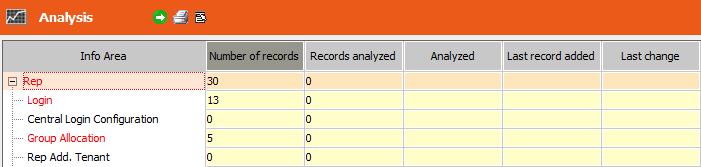
When first accessing the Analysis level info areas that contain records are displayed in red. Info areas that contain no records are displayed in black.
When subsequently accessing the Analysis level all info areas are displayed in red until they have been analyzed (again).
Available context menu options:
- Info areas: The Info areas view displays the results of the analysis per info area (fields used, active triggers, workflows etc.), see Info Areas.
- Format: The Format view displays the results of the analysis per format type (number of formats and formats in use), see Formats.
- Rep: The Rep view displays the usage of the Aurea CRM modules per rep, login and station, see Reps.
Note: These options are only active once the data base has been analyzed completely.- Transfer to Spreadsheet: Select this option to transfer the analysis results to Microsoft Excel.
- Display info area abbreviations: If this option is enabled, the info area IDs are displayed after the info area names in the Info Area column.
- Display all: If this option is enabled, all info areas are displayed. Disable this option to restrict the display to only those info areas that contain at least one record.
-
Analyze selected info area: Select this option to analyze
the currently selected info area. In this case, the result of the analysis only
update the Number of records to
Fields columns. Information on formats is not updated
for the info area.
You need to (re-)analyze the Format info area to update the information on formats used by the info area.
- Migration: Opens the Migration level, see Migrating Data.
Note: The Migration option is only available to internal update users and partners (Select user group option in the Data Model level). - Click on
 (Execute) to analyze the entire database.
(Execute) to analyze the entire database.Aurea CRM searches for records and formats in all info areas. The results of the analysis are displayed in three views (Info areas, Format, and Rep) and saved as a BLOB in a new record in the Process Tracking (T3) info area. Select Transfer to Spreadsheet to transfer the analysis results to Microsoft Excel.
The next time the Analysis level is opened the results are automatically loaded. The info field above the table displays the time and date at which the analysis was saved. All info areas are again displayed in red, as the contents of the database may have changed since the last analysis.