Organization details page
On the Organization Details page, you can see details about the organization (for example, display name, status, account type, number of members), view reports, resend new user notifications, create new users, and add existing users.
Details section
The upper section of the page displays various details about the organization. There is also an edit command which you can click to make changes.
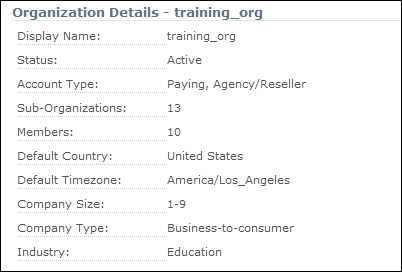
To edit an organization:
- Click the edit command.
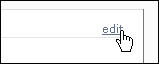
- In the Details section, click the drop-down lists for the options you want to change and make your choices.
The bottom part of the screen contains settings for each of the features of Aurea Campaign Manager that are currently active. For example, an organization that has Email Marketing, Web Analytics and Content Management active will see something like this:
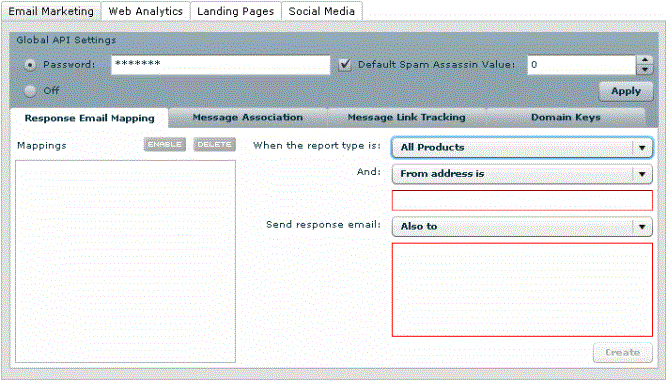
- To change settings for a particular feature, click the tab for that feature and then make your changes.
For more information, see Setting Up Web Analytics.
- When you have finished editing, click the Update button.
Reports section
In the Reports section, there are links to two different types of reports:
The Seat Usage Report gives you a range of information on your seat usage.
Viewing the Seat Usage Report
Click the month for which you want to review information.
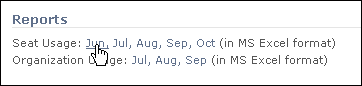
The report opens in Microsoft Excel.
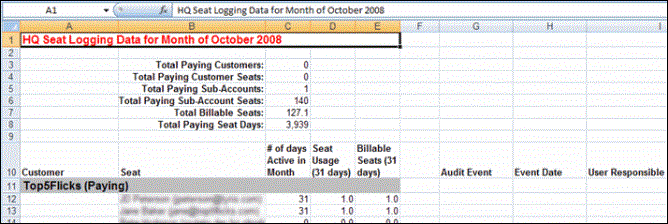
Viewing details for a user listed in the report
In the Excel spreadsheet, click the user's name. The detail page for the user appears in Aurea Campaign Manager.
To view the details for a different user, you must first click anywhere in Excel to make it the active window, and then click the user name.
The Organization Usage Report provides information on the following:
- Email Sent: Displays the total number of email sent throughout the month.
- Email Audits: Displays the total number of email audits generated throughout the month. An Email Audit may include from one to four of the following deliverability reports:
- Delivery Monitor
- Content Analyzer
- Inbox Snapshot
- Blacklist Monitor
- Keywords: Displays the average number of keywords throughout the month.
- Total PageAn individual topic within a Help system. Views: Displays the total number of page views throughout the month.
- Landing Page Views: Displays the total number of views of landing pages (not created in Hot Banana) throughout the month.
Viewing the organization usage report
Click the month for which you want to review usage.

The report opens in Microsoft Excel.
Members sections
The Members section contains a table that shows you the current settings for all the users in the organization.
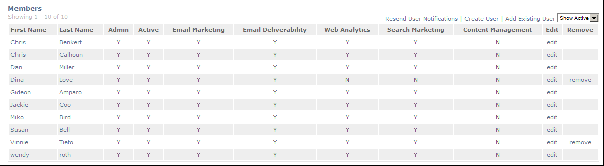
- To view details about a user, click the user's first or last name.
- To filter the Members table based on whether a member is active or not, click the Show Active drop-down list and choose Show Active or Show All.
Special administrator features
In the upper right of the Members section, there are several commands that are available to administrators only.
- To send the notifications that go out to new users, click the Resend User Notifications command.
- To create a new user for an organization:
- Click Create User.

- On the Create User page, type or select the requested information.
- To add an existing user to an organization:
- Click Add Existing User.

- On the Add User page, select the user(s) you want to add and click the Add User button.
If there are many users, you can narrow down the list. Type the first few letters of the name of the user of you want in the Filter box.
Any name that begins with those letters is listed. To continue narrowing the list, type more letters.