Setting Up Web Analytics
You can set up Web Analytics by changing the settings for an existing organization or while creating a new organization.
Setting Up Web Analytics for an Existing Organization
- In the upper right corner of the screen, click Welcome, <user_name> > Settings.
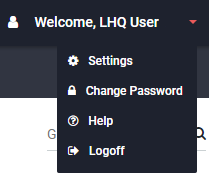
- On the Settings page in the Organizations sections, click the organization name you want to edit.
- On the Organization Details page, click the organization's edit command. Edit Organization page appears.
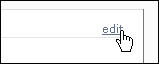
Setting Up Web Analytics While Creating a New Organization
- Create the organization. When you are finished with the options on the Create Organization page, click the Save button.
- On the Organization Details page, click the edit command. Edit Organization page appears.
Choosing Settings in the Web Analytics Tab
- In the bottom half of the Edit Organization page, click the Web Analytics tab.

- Under Websites, click the website you want to edit.
- In the Website Settings section, observe that most of the choices you made when you created the organization have been imported.
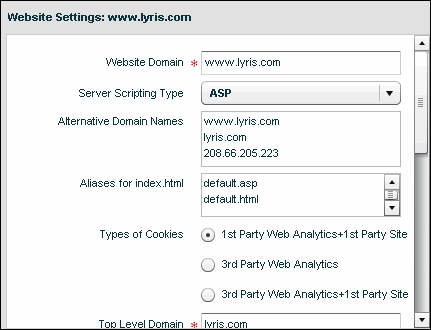
You can keep the choices you have already made, update them, or in some cases, add to them.
| Setting | Description |
|---|---|
| Web site Domain | You can edit the name you chose previously. Setting this field can help Web Analytics determine how visitor sessions are determined on your website. |
| Server Scripting Type | If you want a different type, click the drop-down list and choose one of the languages in the list, or choose None. |
| Alternative Domain Names |
List any other domains that can be used to access this site. This typically includes versions of your domain with and without www, as well as its IP address. Other sub-domains, such as secure.example.com, should be included here if they access the same pages as your regular domain. For example, if secure.example.com displays the same page as www.example.com. There are two other ways to handle additional domains:
|
| Aliases for index.html | This should be auto-filled based on your answer to the “server-side scripting technology” question. If your site uses any non-standard file names, such as home.asp as default pages, add them to the list. |
| Types of cookies |
NOTE
Third party cookies may be identified and deleted by anti-spyware applications or by browsers that are set to automatically delete them.
NOTE 3rd Party cookies may be identified and deleted by anti-spyware applications or by browsers that are set to automatically delete them. IMPORTANT Changing this setting may generate new JavaScript tracking code. |
| Top-Level Domain | Normally, the same as the Web site Domain Name unless the website domain name is a sub-domain. |
| Enable Exit Tracking | Enables you to get statistics for links to pages outside of your dataset. |
| Track Files by Extension | Enter a list of extensions for files that can be viewed from your site that are not JavaScript-enabled. Type the file extensions without the period and one per line.
|
| Case-sensitive URLS? |
If your server is case sensitive, then it may treat default.php and DEFAULT.php differently. Linux/Unix-based servers are typically case sensitive; Windows-based servers are not.
|
| Case Sensitive URLUniform Resource Locator. An Internet address, as well as a standard method of naming files on the Web. A URL begins with a protocol name (such as http), followed by a colon and two forward slashes(//). Next comes the name of the internet server that the file is stored on, followed by directories that hold the file, separated by forward slashes(/). The filename comes last, as shown in the following example: http://www.mycompany.com/whatsnew.htm Parameters? |
For sites that mix their URLs' case. This should typically be set the same as URL case sensitivity above. Examples:
|
| Unique Link Identifying Parameters |
If you have multiple links on a page that point to the same URL, use a URL parameter to distinguish between them. Specify the name of the parameter here. For example,
|
| URL Pruning | Web Analytics can delete a portion of a URL which you do not want to analyze. See ClickTracks for information about the stand-alone ClickTracks program but can also be applied to Web Analytics in Aurea Campaign Manager. |
| JavaScript |
You must add JavaScript to the pages on your website to use Web Analytics. |
- Upon completion, click the Apply button.
