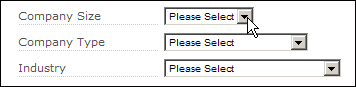Creating an organization
You can create an organization only if you are an agency. For more information about organization, see Organizations Overview.
Creating a new organization
- In the upper right corner of the screen, click Welcome, <user name> > Settings.
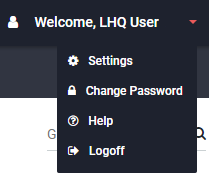
- Create an organization by using one of the following methods:
- On the Settings page, under Tools section, click the Create Organization option.
- In the Organizations section, click the create command.
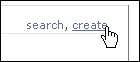
- After you search for an organization, click the Create Organization button on the Organizations page.
- On the Create Organization page, type in the requested information or select it from the drop-down lists.
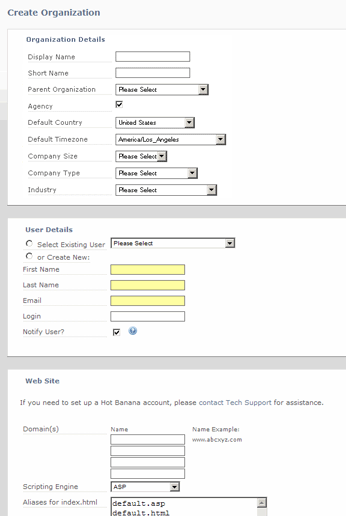
| Field | Description |
|---|---|
| Display Name |
Type the name of the organization.
|
| Short Name | Shorten the organization's name to a nickname. NOTE
|
| Parent Organization |
Click the drop-down list and choose the parent organization.
|
| Agency | Select this option to allow the administrator of the organization to create its own child organizations.
|
| Default Country |
Click the drop-down list and choose the country.
|
| Default Timezone |
Click the drop-down list and choose the time zone. In most cases, this should be the time zone where the organization is located, and not a particular user.
|
| Company Size / Company Type / Industry | Click the drop-down list for each of these and choose your desired options.
NOTE These fields are optional. In the future, they will enable you to compare your campaign results to that of other companies with similar demographics. |
User Details
Each organization must have at least one administrator.
To add yourself or another existing user, choose the Select Existing User option, click the drop-down list and select the user name.

To add a new user:
1. Select or Create New option.
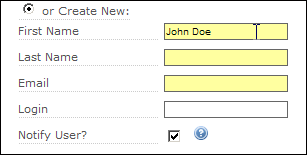
2. Provide the requested information:
- First Name: Type the user's first name.
- Last Name: Type the user's last name.
- Email: Type the user's email address.
- Login: Type a log in name. This is the name you will use when you log in to Aurea Campaign Manager.
- Notify User ?: If you select this option, an email is immediately sent to the user notifying them that they have an account and asking them to set their password.
Adding a website
If you are adding a website that uses the Content Management feature, contact Aurea Support after you have completed creating the organization so that they can perform necessary setup tasks.
- In the Web Site section, type the name of the domain in the first Name field.
- If you have additional sub-domains on your site, type them in the available boxes under Name.
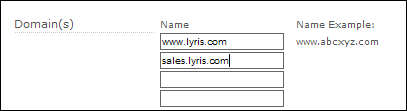
Four domains fields are available during the organization setup, and you can add more domains at any time by accessing your organization settings.
- To choose the scripting engine for the website, click the Scripting Engine drop-down list and choose one of the languages in the list.
Setting this field can help Web Analytics determine how visitor sessions are determined on your web site.
NOTE
If you are not sure which script to select:
- Check with your webmaster.
- In the drop-down list, select None of the Above. You can choose a language at a later point of time.

- In the Aliases for index.html box, add any additional aliases you want to use for
index.html.
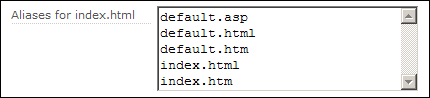
- Upon completion, click the Save button. The Organization Details page is displayed. On this page, you can see the settings you chose.
For more information, see Setting Up Web Analytics.