Creating a user
You can create a new user for an organization provided you have the appropriate administrative privileges.
To create a new user:
- On the toolbar, click Welcome, <user_name> > Settings.
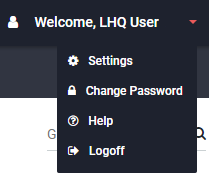
- On the Settings page in the Other Users section, click the Create command.
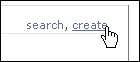
Alternatively, after you search for a user, click the New User button on the Users page.
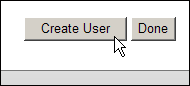
The Create User page appears.
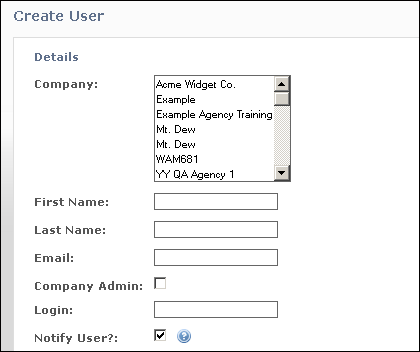
The image above shows that for the Company option, you have a range of companies to add the user to. This applies only if you are an agency. If you are a non-agency, you will only have one available organization, that is, your own.
- Provide the following requested information:
- Company: Click the name of the company the user works for.
- First Name: Type the user's first name.
- Last Name: Type the user's last name.
- Email: Type the user's email address.
- Company Admin: Select this option if you want the user to be a company administrator. An administrator can:
- Create additional users.
- Create child organizations if their company is an agency.
- Login: Type a log in name. This is the name you will use when you log in to Aurea Campaign Manager.
- Notify User ?: If you select this option, an email is immediately sent to the user notifying them that they have an account and asking them to set their password.
You can also send a notification on the Organization Details page by clicking the Send New Account Notification link.
- When you have completed adding all the required information, click the Add button.