Changing the Date Range in Aurea Campaign Manager
There are a number of places in Aurea Campaign Manager where you can use the Date Range dialog to choose a date range for a particular report.
Choosing a Date Range
In the upper right of the screen, click the Date Range field. Select the From and To dates and click Update.

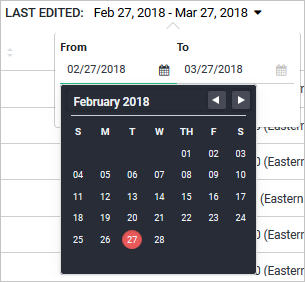
Choosing a New Date Range Using the Calendar
- Select a start date in the calendar on the left:
- To change the month, click the forward or back arrows.
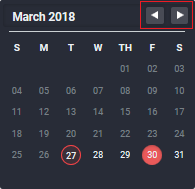
- To choose a date, click the desired date.
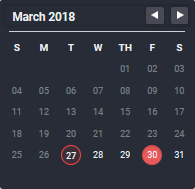
- Use the same choice of methods to select an end date in the calendar on the right.
- Save your date range.
- Close the Date Range dialog.
- Click the Update button.
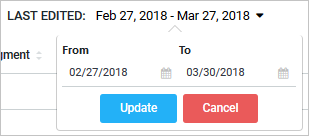
Date Range in Search Marketing
When you set the date range in Aurea Campaign Manager Search Marketing, remember the following:
- The default range is the last seven days available for the search engine account(s).
- You can only set a date range that is valid for every account on the screen. For example, consider you have two accounts. Account 1 has data for the last ten months and Account 2 has data for the last three months. The maximum data range you can set is three months.
- If you switch to a different screen, and the date range is valid for that screen, it will stay the same. If it is not valid, it will change to the default (that is, the last seven days available).
- The date range applies to both the graph and the Metrics table.