Configuring Journaling for Office 365 Users
To configure journaling for Microsoft Office 365 user:
- Log onto the AMS Administration Console.
- In Cloud Services, highlight then copy the Journaling Address value.
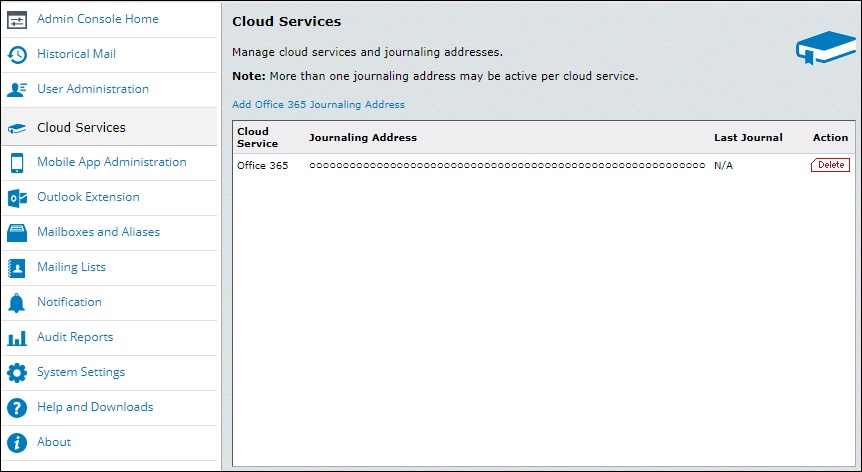
The AMS Cloud Services screen
- In User Administration, create a test user or a test distribution list.
- In Historical Mail > Retention Policies, create a retention policy and add the test user or test distribution list to the policy.
- Log into the Microsoft Exchange Admin console (EAC).
- In the Microsoft EAC, click Compliance Management.
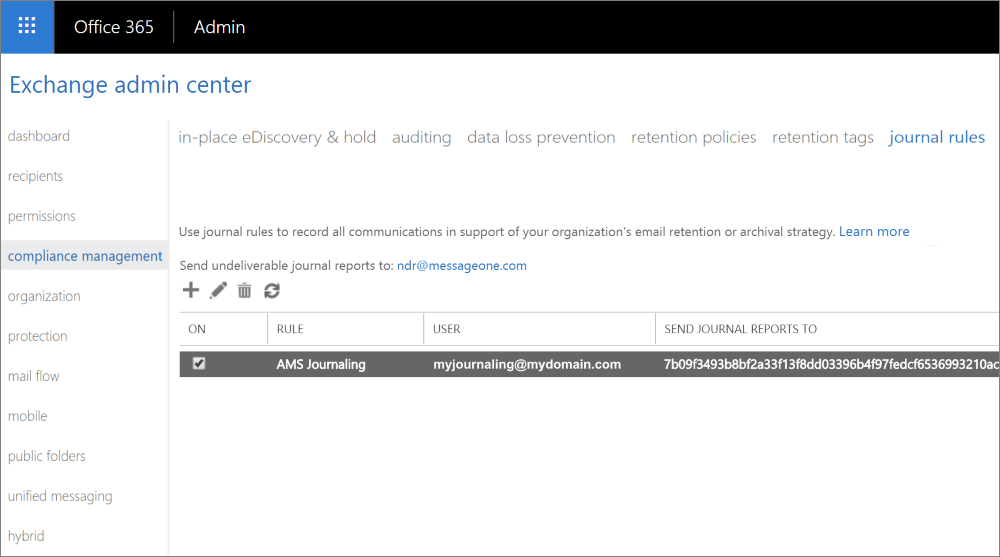
Office 365 journal rules screen
- Click the journal rules tab in the top menu.
- Click on + to create a new journal rule.
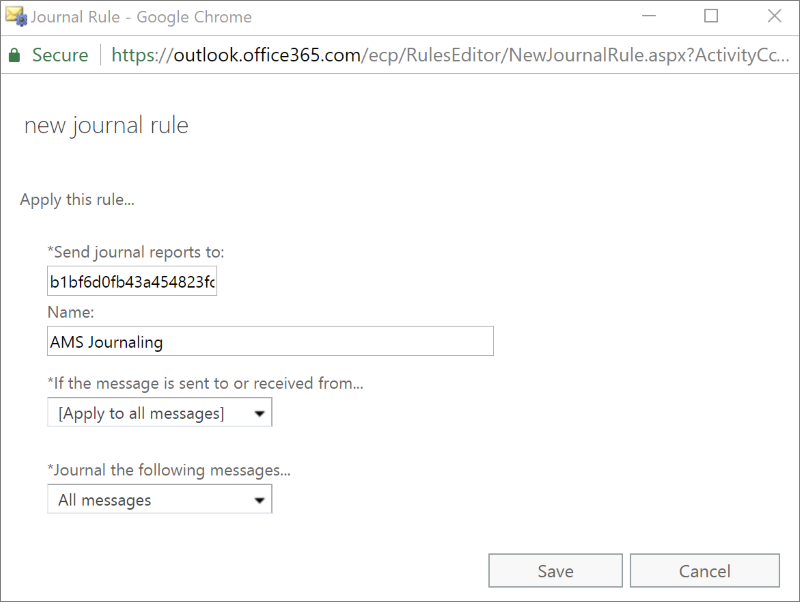
Adding a new journal rule in Office 365
- In the new journal rule window, complete the following fields:
| Option | Description |
|---|---|
| Send journal reports to |
Enter the AMS Journaling Address that was copied in step 2 above. |
| Name | Give a friendly name to this journal rule. |
| If the message is sent to or received from... |
Select Apply to all messages to journal all emails for all users to AMS archiving. |
| Journal the following messages... | Select All messages to journal all the emails to AMS archiving. |
- Click Save to save the rule.
Specify an alternate journaling mailbox for undeliverable journal reports
Undeliverable journaling reports can't be returned to the sender in a non-delivery report (also known as an NDR or bounce message) because the sender is the Exchange Online service. To handle the NDRs for undelivered journal reports, you have to you specify an alternate journaling mailbox that accepts the NDRs for all undeliverable journal reports.
To specify the email address in which to send the undeliverable journal reports:
- Log into the Microsoft Exchange Admin console (EAC).
- In the Microsoft EAC, click Compliance Management.
- Click on the email address next to Send undeliverable journal reports to:.
- Edit the email address to one in which undeliverable journal reports can be sent to.
NOTE
The original journal report is an attachment in the NDR. When the journaling mailbox for a undelivered journal report becomes available again, you can use the Resend this message feature in Outlook on the NDRs in the alternate journaling mailbox to send the unaltered delivery report to the journaling mailbox.