Administration Console Updates
Main Menu
Once Cloud Services is activated by Support, a Cloud Services menu item is added to the AMS Admin Console navigation menu. From this node you can manage your Office 365 Journaling addresses.
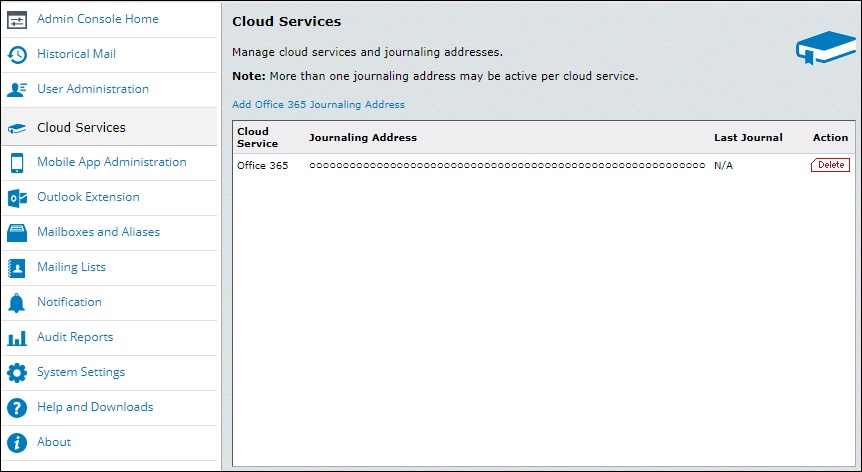
The AMS Cloud Services screen
A journaling address is a Globally Unique Identifier (GUID). Cloud user’s journaling addresses tie to an AMS Data Center.
New journaling addresses can be created by clicking on Add Office 365 Journaling Address link. Existing journaling addresses are removed by clicking on the Delete link to the right of the address.
NOTE
If you wish to retire an existing journaling address and use a new one, it is recommended you put the new address in place and allow sufficient time for existing messages which may be currently in-process to be archived/imported before retiring an existing address in use.
Readiness Checks
There are three readiness checks available for Office 365.
Retention Policy Window
You will notice the following changes in the Retention Policy window when Cloud services are enabled:
| Tab | Description |
|---|---|
| User Sets Tab |
Two new groups have been created under User Sets:
|
| Servers Tab | We added a new topology for Cloud users under Servers tab. All Cloud user checkboxes function the same, regardless of the level you choose. |
| Users Tab | Under the Users tab, individual Office 365 users are distinguished with this icon |
User Information Window
To check the status of a user, User Administration > User Information contains a Journaling Service column which displays each users’ journaling type:
- N/A: Non-journaled on-premises Exchange user
- Office 365: Office 365 journaling service user