Adding Header Buttons
To define which functions are available in the application add the desired buttons:
- Select a button from the drop-down list (the following example shows the FI header):
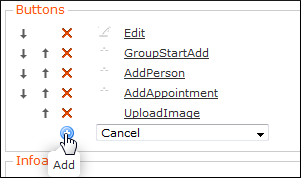
- Click on
 (Add).
(Add). - You can click on a button to change its settings, see Buttons.
- You can change the order using the
 and
and  buttons.
buttons.
The buttons are displayed in CRM.pad as follows:
Note: If no quick actions were defined, the first three buttons are displayed as quick
actions on the left of the header's function row. Grouping is ignored ignored when no quick
actions were defined. All other actions can be accessed in the Actions
menu. If quick actions were specifically defined, all buttons defined in the
header are available in the Actions menu, see Quick Actions.