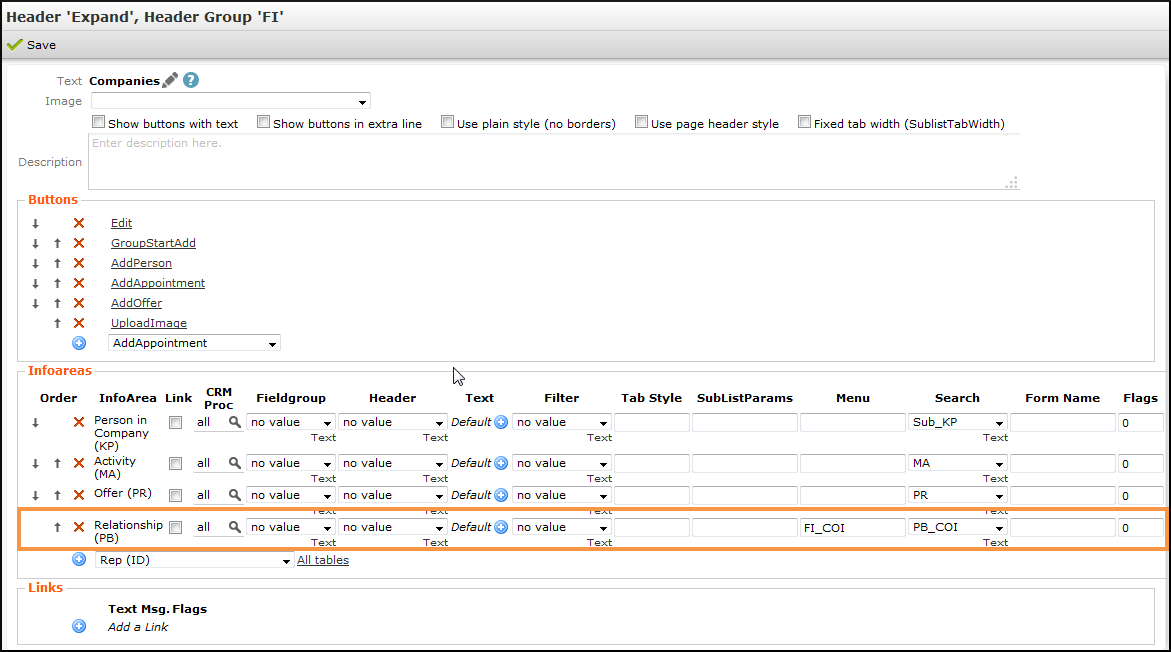Configuring a CoI Using the CircleOfInflucenceView Action Template
You can define a "basic" Circle of influence with the CircleOfInfluenceView
action template.
For further details see, CircleOfInfluenceView. However, this
action template offers fewer functionality than the CircleOfInfluenceTreeView
action template, as you can only display records that are linked to the PB info
area.
You need to define the following configuration units:
Field Groups
Add the following field groups to the following info areas:
Company (FI) - FI_CoI field group:
-
Details control:
Company (C/2)
-
Details control:
Company (C/2), Country (K/5), Street (C/10), Postal Code (C/6), City (C/8)
Relationship (PB) - PB_COI field group:
- List control:
|
Field |
Function |
|---|---|
|
Relationship type (4) |
|
|
Company (2) (FI#1) |
|
|
Last Name (3) (PE#1) |
|
|
First Name (4) (PE#1) |
|
|
Country (5) (FI#1) |
|
|
City (8) (FI#1) |
|
-
Search control:
Relationship type (4)
-
Edit control:
Relationship type (4), Relationship (5), Text (15), Last Name (2) (PE#1), First Name (3) (PE#1), Company (2) (FI#1)
- MiniDetails control:
|
Field |
Function |
|---|---|
|
Company (2) (FI#1) |
|
|
Last Name (3) (PE#1) |
|
|
First Name (4) (PE#1) |
|
|
Country (5) (FI#1) |
|
|
Postal Code (7) (FI#1) |
|
|
City (8) (FI#1) |
|
|
Relationship type (4) |
|
|
Relationship (5) |
|
Search&List
Add a Search&List Configuration to the PB info area called PB_COI
and select the Field Group you have created before
(PB_COI).
Context Menu Action
Define a context menu action and assign the CircleOfInfluenceView
action, see CircleOfInfluenceView.
Example:
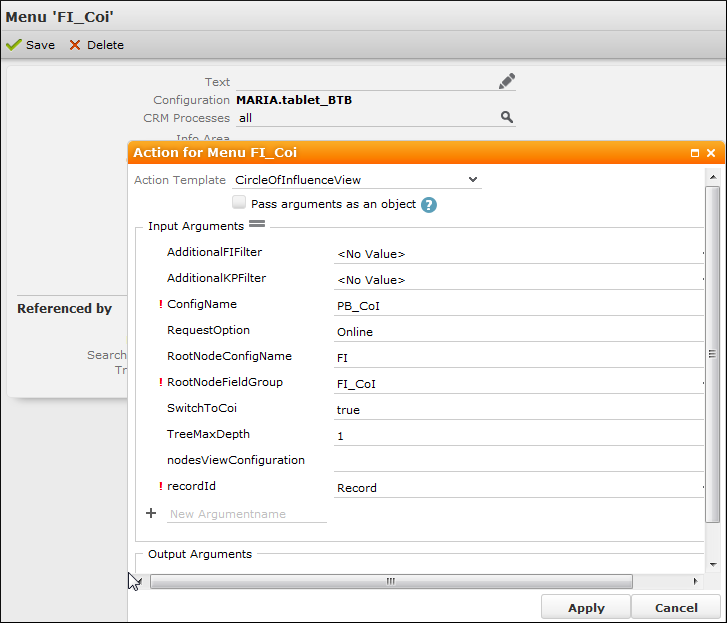
Header Group
Switch to the Header Group of the Company (FI) info area and add a line to the Expand header's Infoareas area: