Defining the Analysis
Learn how to define an analysis.
To define an analysis:
- Select Extras > Define Analysis from the menu.
- If your administrator has defined several analysis layouts, you can select a layout
under Bar Chart and Pie Chart, see Configuration Info Area
(Analyses category, Bar/Pie chart
template option)in the CRM.core Administrator
Guide.
If you do not select a layout, the defaults are used instead.
- Select the transfer fields format you defined previously in the Info Area
Selection field. The Company info area is listed
in the Levels tab.
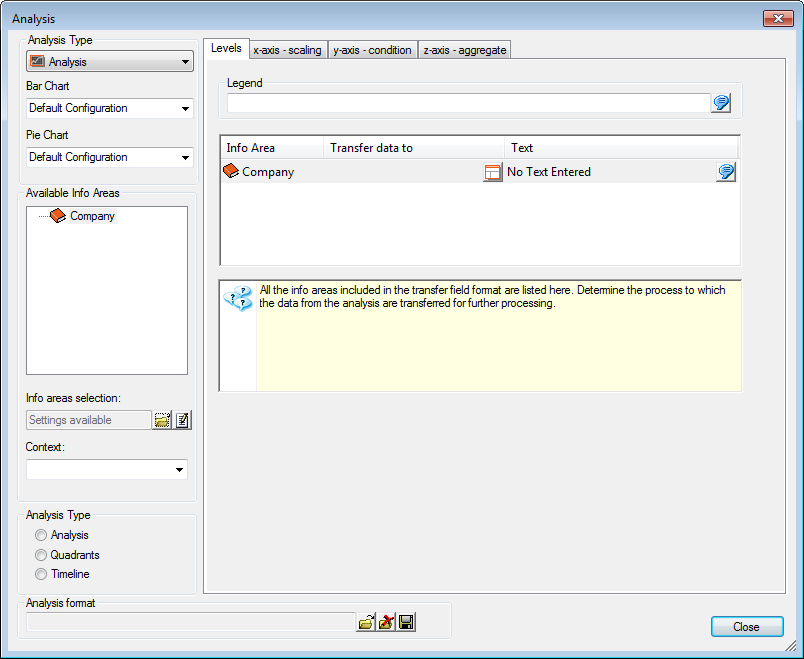
- The following options are available from the Context drop-down menu:
- Current record: Only the current record is included in the analysis.
- Current level: The records in the current level are included in the analysis. Any active conditions applied to the level are also applied to the data in the analysis.
- Entire database: All records are in the entire database are included in the analysis.
Select Entire database.
- Click on the
 icon
to determine the level to be used (in this example
Company+Person).
icon
to determine the level to be used (in this example
Company+Person). - Switch to the x-axis - scaling tab to determine that companies are grouped according to country.
- Click on the
 icon to add a new
analysis unit.
icon to add a new
analysis unit. - Select a field (in this example Country).
- Enter a Legend and Text to be displayed in the analysis.
- Click OK in the Unit dialog box.
This determines that each Country (i.e. each catalog entry) is treated as a separate unit.

- Save the analysis.