Level Header
The level header consists of the info area name, a group of buttons and information on the current mode (view, edit).
![]()
Double-click anywhere on the level header to hide it. Double-click on the remaining strip to restore the level header.
The level header can be configured freely, and your administrator can present you with exactly the information and buttons you require, see Desktop in the Aurea.CRM win Administrator Guide.
Select View > Desktop Properties from the menu to change certain settings relating to the level header yourself, see Context menu or header.
Level Header Info
Depending on your settings, the level header info contains the name or reference (e.g. "Activity with Mr X") as well as the corresponding level icon.

Select View > Desktop Properties from the menu to change the font and width of the level header info.
Command Bar
The command bar is located in the middle of the level header and contains a number of buttons. You can also right-click on the command bar to access a menu containing the available options.
Not all the buttons in the command bar are available by default; they need to be configured by your administrator, see Desktop in the Aurea.CRM win Administrator Guide. The command bar can be used to access workflows, triggers, dashboards as well as single letter formats.
Select View > Desktop Properties from the menu to change some of the command bar settings yourself.
The following describes the most important buttons in the command bar:
|
|
First Record/Last Record Navigates to the first or last record. |
|
|
Previous Page/Next Page Navigates a page at a time in the list view. |
|
|
Previous Record/Next Record Navigates to the previous or next record. Note:
The navigation buttons are disabled in edit mode. |
|
|
Mark Marks entries in selections, see Editing Selection Data. |
|
|
Find (Ctrl+F) Opens the search mask for the current info area, see Search Dialog Box. In some levels (e.g. Company+Person, Marketing Activity) the Special Search button is displayed, with which you access a special search function, see Searching. These buttons are disabled in edit mode. |
|
|
New (Ctrl+N) Adds a new record to the current info area, see Adding New Records. This button is disabled in edit mode. Your administrator can configure different types of new entries in various info areas. Use the arrow buttons to switch between the different types, see Desktop in the Aurea.CRM win Administrator Guide. |
|
|
Edit (Ctrl+E) Switches to edit mode and allows you to edit the current record. This button is disabled if you are in edit mode. |
|
|
Delete (Ctrl+D) Deletes the current record. This button is disabled in edit mode. |
|
|
Save (Ctrl+S) Saves the current record. This button is disabled in view mode. |
|
|
Cancel Cancels the current operation in edit mode. All changes are lost and you are returned to view mode. |
|
Note: Your administrator can configure whether the
Edit, Delete,
Save and Cancel
buttons are displayed in the command bar or whether you can edit
records via the context menu, see Context Menu and
Desktop in the Aurea.CRM win Administrator
Guide.
If you have not been assigned the rights allowing you to delete, Aurea or add records to an info area, then the corresponding buttons are disabled. |
|
|
|
Mask (Ctrl+M)/List (Ctrl+T) Switches from mask to list view and vice versa. These buttons are disabled in edit mode. |
|
|
Person in Company (Ctrl+R) Displays the persons belonging to the currently displayed company. This button is only available in the Company+Person level. |
|
|
Print (Ctrl+P) Prints the current info area, see Printing. |
|
|
Context Menu Opens the context menu, see Context Menu. |
|
|
Excel Transfers the current info area to Microsoft Excel, see Spreadsheet. |
|
|
Dependence (Ctrl+D) Displays a context menu containing the options Company-Related Info, Person-Related Info and Both. Depending on your choice, the corresponding dependent records are displayed, see Displaying Records. The currently selected option is indicated with a check mark. |
|
|
Found (Ctrl+F) Merges identical companies or persons, see Match-Up. This button is only available in the match-up mask. |
|
|
Load (Ctrl+L) Loads formats (selections, conditions, rights etc.) |
|
|
Execute (Ctrl+E) Starts selections, imports etc. |
|
|
Save (Ctrl+S) Saves formats (selections, conditions, rights etc.). |
|
|
Document overview Switches to the document overview, see Document Management. |
|
|
Transfer to Word Processor (Ctrl+T) Transfers the current record to your word processor, see Creating a Mail-merge Letter. This option is only available if you have established a connection to the word processor. Note:
This button is not available by default but can be enabled from
the General section on the
Header tab, see Header
Tab in the Aurea.CRM win Administrator Guide. |
Display Info
The right side of the level header displays the current sort criteria and the currently active mode (View, Edit, Add new). Active conditions are also displayed.
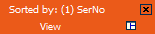
In addition the following buttons are displayed:
|
|
Integrate (F3) / Separate window (F3) Switches between integrated and full view, see Integrated View. This button is only displayed if multiple levels are open. |
|
|
Close (F4) Closes the current level. |
|
|
In some child levels (e.g. Edit Message and Edit Reminder), this icon is displayed. If this icon is displayed, you need to close this info area in order to continue working with Aurea.CRM win. Position the cursor over the icon to receive a corresponding message. |




























