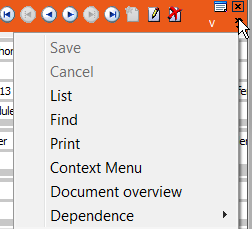Integrated View
Learn how to view info areas linked to other info areas in an integrated view.
The Company, Person and Properties (BTB only)info areas are linked to various dependent info areas; e.g. Activity, Note, Order etc. These relationships can be displayed in Aurea.CRM win's integrated view, with parent and child info areas are displayed in the same window.
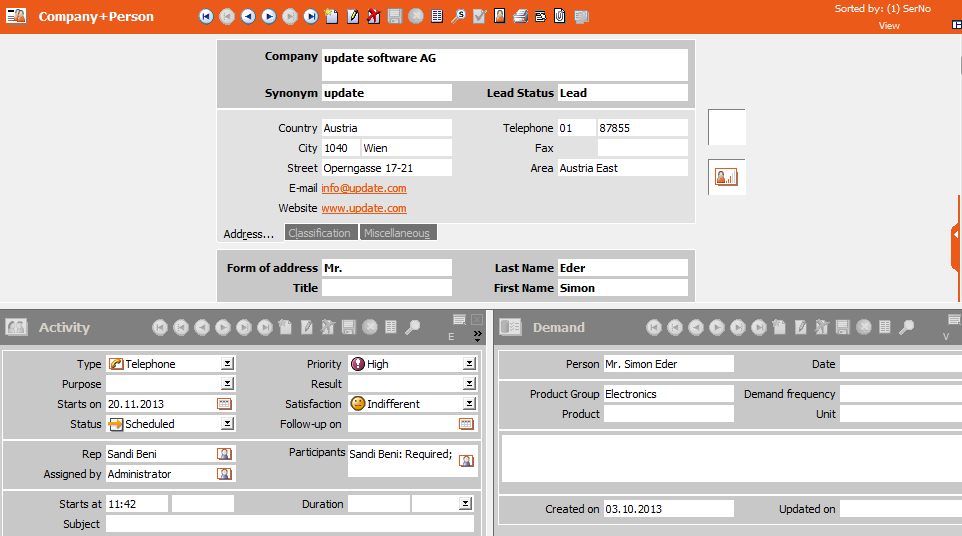
Inactive areas are displayed with a gray header.
Your administrator can determine that all levels are opened in integrated view (configure in the interface settings, see Misc. Tab (Open all info areas in integrated view option) in the Aurea.CRM win Administrator Guide.
Removing Info Areas from the Integrated View
To remove a dependent info area from the integrated view:
- Click on the relevant info area.
- In the integration bar, click the separate window button (
 ) or press
F3.
) or press
F3.
The info area now appears in full-screen view. The corresponding name is displayed in the Window menu.
To add an info area to the integrated view again:
- Switch to the info area.
- Click on
 (Integrate) in the level header or
press F3.
(Integrate) in the level header or
press F3.
The info area is integrated in the integrated view of the parent info area.
Arranging and Resizing Integrated Info Areas
To change the size of an info area, move the appropriate divider using the mouse.
To change the layout of the info areas, click on  (Horizontal) or
(Horizontal) or  (Vertical) in the
parent info area's header. The parent info area is either displayed at the top or on the
left.
(Vertical) in the
parent info area's header. The parent info area is either displayed at the top or on the
left.
You can reposition dependent info areas in the integrated view using the mouse:
- Click in an empty part of the info area's mask and hold down the mouse button.
- Drag the info area to the desired position on the screen. The info area is displayed transparently whilst being moved.
Click on the Close button  in the level
header to close the corresponding info area, or press F4.
in the level
header to close the corresponding info area, or press F4.
Your administrator can determine that a small red arrow is displayed between parent and child info areas, in order to highlight the relationships between records, see Misc. Tab (Show info area relationships indicators option)in the Aurea.CRM win Administrator Guide.
Command Bar in the Integrated View
In some cases, the info area's windows are not large enough to display all the command bar's buttons in the integrated view. Click on the arrow button on the right side of the level header to access a popup menu containing the missing options.