Navigator Window
The navigator window can be used to help keep track of how the different info areas relate to each other, as well as enabling you to directly access info areas.
To use the navigator:
- Select Window > Show Navigator from the menu.
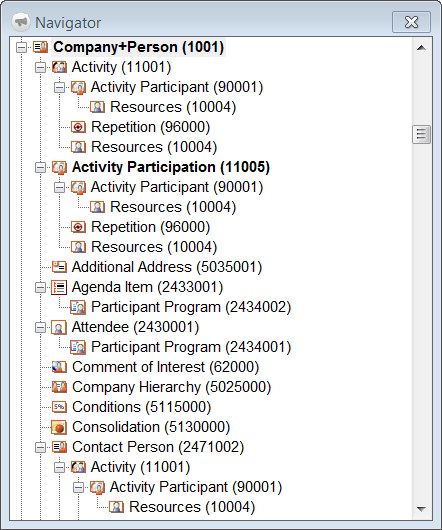
This opens the navigator window. The navigator window displays all the levels and their relationship with one another. The currently opened levels are highlighted in bold.
- Switch to a level that is currently opened by clicking on the corresponding line. Open a new level by
double-clicking on the desired level in the navigator.Note: If only the currently opened levels are displayed in the navigator, right-click in the window and select Show all info areas from the popup menu.
- Use the plus and minus signs in the navigator to expand and contract the tree structure. To hide these signs, right-click in the navigator window and select Show +/- from the menu.