Analysis Units
Learn about fixed interval and dynamic scaling of data fields.
Fixed Intervals
You can only use fixed intervals for numeric and alphanumeric fields.
To define fixed intervals:
- Switch to the x-axis - scaling tab and define a unit; e.g.
using a numeric field.
The Unit dialog box is displayed
- Click on the Generate button to generate a new scale and
enter the values.
- From: The start of the scale
- To: The end of the scale
- Interval Size: The size of the intervals in the scale
- Maximum: The number of intervals
- Click on OK.
A scale similar to the following is generated:
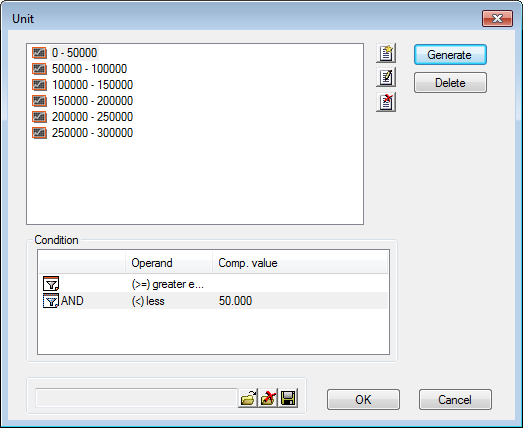
- You can add, edit and remove intervals using the buttons (
 ,
,  and
and  ). Click on
the Delete button to delete the entire scale.
). Click on
the Delete button to delete the entire scale. - Save the scale.
- Click on OK.
For more details on fixed scaling, see Analysis Module in the Aurea.CRM win Administrator Guide.
Dynamic Scaling
Dynamic Scaling of Date Fields
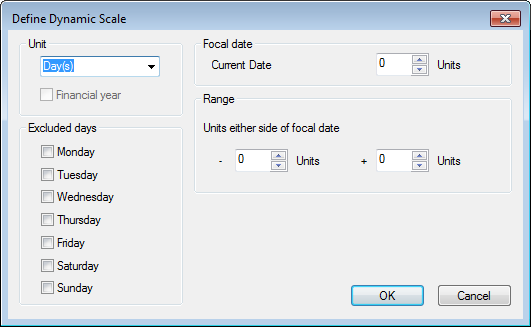
You can scale dates dynamically using the following options:
- Unit: Determine how activities are grouped - per day, week, month, quarter, half-year or year.
- Excluded days: You can exclude certain week days, if have selected "Day" as the Unit (e.g. exclude weekends).
- Focal Date: You can define the focal date for the analysis. Enter "0" for the current date (day, month etc.); "-1" for the previous day, week etc.
- Range: You can define the time period for the dates (relative to the focal date) to be included. In the example below all dates in the past 8 weeks "-8" and in the next 4 weeks "+4" (from today; "0" in Focal Data field) are included in the analysis.
Once you have defined a dynamic scale, the Dynamic scale settings dialog box is displayed.
Dynamic Scaling Settings of Date Fields
- Show all: Data that are outside of the bounds defined in the scale are displayed as well.
- Show all smaller values: Data that are below the minimum defined in the scale are displayed as well.
- Show all larger values: Data that are above the maximum defined in the scale are displayed as well.
Dynamic Scaling Settings of Catalog fields
- Apply right settings: If access to catalog values is denied based on the rights or tenants settings, you can determine that these data are not included in the analysis.
Dynamic Scaling of Rep fields
- Apply right settings: Excludes data assigned to a rep that is not accessible due to the rights settings. Your administrator can use this option to hide the excluded reps.
- Aggregate reps: Reps are aggregated based on their group allocation.
- No reps: Reps of the type Employee are not included in the analysis.
- No resources: Reps of the type Resource are not included in the analysis.
- No groups: Reps of the type Group are not included in the analysis.
Turn off Dynamic Scaling
The default for catalog and rep fields is dynamic scaling. To change to a fixed scaling:
- Disable the Dynamic check box in the x - axis -
scaling tab.

- Click on
 (Scaling) to open the Unit dialog
box. You can choose to group several catalog entries together as one group.
(Scaling) to open the Unit dialog
box. You can choose to group several catalog entries together as one group.