Data Transfer Tips
This topic has some tips for data transfer on Aurea CRM.Win.
Transferring Rep Data
Rep data (e.g. name, e-mail address, telephone extension etc.) can be included in single letters and mass mailings by defining transfer fields, see Defining Transfer Fields. Depending on the parent info area and the selected index relationship, these could include data concerning the rep handling an activity, Rep 2 entered for a company of the current rep.
Examples
To transfer data concerning the rep handling an activity:
Select the Rep info area as a child of the Activity info area, see Selecting Info Areas:
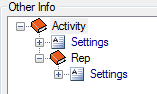
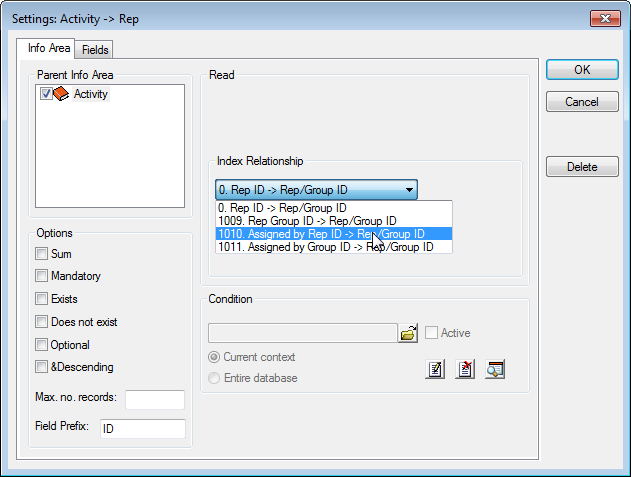
Depending on the Index Relationship you have selected, you can transfer the rep assigned to the activity (Rep ID), the rep that assigned the activity (Assigned by Rep ID), or the group that these reps belong to.
To transfer data concerning activities, companies and the rep assigned to the company:
Select the Company info area as a child of the Activity info area, and the Rep info area as a child of the Company info area:
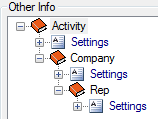
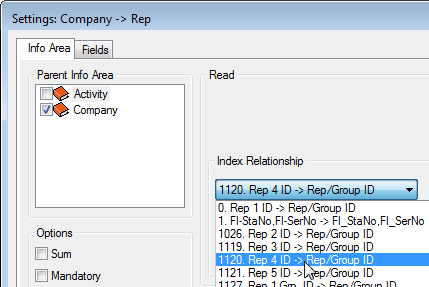
Select the rep whose data you wish to transfer under Index Relationship, e.g. Rep 4.
To transfer data concerning the current rep, i.e. the rep creating the mass mailing:
- Select the Rep info area as an independent info area:
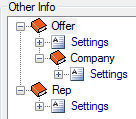
- Define the condition Rep/Group ID = Current User for the Rep
info area and enable the Entire database option.
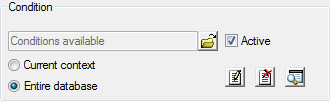
Transferring Independent Info Areas
The simplest way to transfer fields from independent info areas, e.g. Country, Item Master, Price List etc., is to use the list view without transfer fields.
If you do use a field transfer format for this purpose, you should never include the same fields from the Company info area (or info areas dependent on Company) as in the independent info areas.
Otherwise, these fields are duplicated.
Transfer Fields and Access Rights
If transfer fields formats are sent to various users, word processor error messages might appear during the transfer.
For example, an error message is displayed whenever a user uses a transfer field format that includes fields to which the user is denied access.
Transfer Conditions
The following are taken into account when transferring data to your word processor or spreadsheet:
- The rights assigned to the user.
- The conditions in the transfer fields format defined for any other info areas apart from the currently active info area. i.e. if you define conditions applying to activities in the transfer fields format, then these conditions are applied if you then transfer company data.
- Conditions and autofilters that are active for the current info area.
This means that data that are not displayed due to active conditions are not transferred either.
The following are not taken into account when transferring data:
- Conditions in the transfer fields format defined for the current info area. i.e. if you define conditions applying to companies in the transfer fields format, then these conditions are not applied if you then transfer company data.
- Conditions and autofilters that are active for any other info area than the current info area.
Records that are not displayed due to such conditions are transferred nevertheless.