Consultation Documentation – FSI
Aurea CRM web allows you to document customer consultations.
The consultation process guides you through this process.
The consultation process consists of four phases (entering basic data; documenting the products that were discussed; entering a reasoning for discussing the products and other information; summary). During each phase, you enter data concerning the consultation and the products that have been discussed.
You can exit the consultation process at any time and continue at a later date.
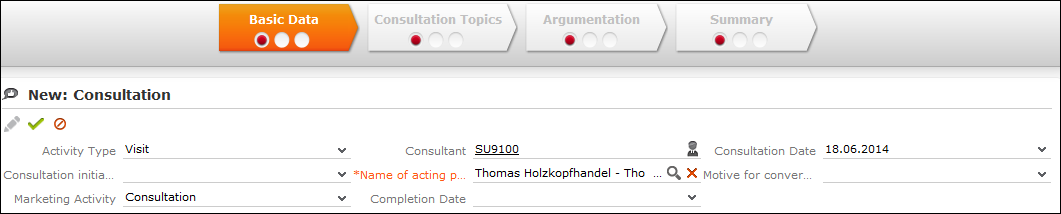
The traffic light icon in the phase arrows indicates your progress in each phase.
Move your mouse cursor over the arrows or icons to display a tooltip containing more information.
The consultation process is started from an activity.
You can switch to completed phases to edit the data entered there (e.g. return from phase 2 to phase 1). Click on the phase arrow to switch to the desired phase.
To start the consultation process:
- Switch to the desired activity or add a new one, see Activities.
- Click on
 (New/Edit Consultation) or select New/Edit
Consultation
from the context menu.
(New/Edit Consultation) or select New/Edit
Consultation
from the context menu.The consultation process is opened.
Note: Only one consultation can be stored per activity. If a consultation already exists for an activity, the consultation process is opened in the most recent phase.
Phase 1 - Basic Data
Enter basic data concerning the consultation in phase 1.

If you add the consultation to an activity added for a company, you need to enter the person the consultation was with.
Once you have saved this data, click on phase 2 in the header to switch to phase 2, see Phase 2 - Consultation Topics.
Phase 2 - Consultation Topics
Enter information on the products discussed during the consultation in this phase.

To add a product that you have discussed with the customer:
- Click on
 (New). The mask used to add new records is opened.
(New). The mask used to add new records is opened. - Click on
 (Select) next to the
Product Master field to select a product.
(Select) next to the
Product Master field to select a product.Data such as the Product name and Product Group is transferred from the product master.
- Enter the remaining data.
- Save the record.
Once you have added a product, you can click on phase 3 in the header to switch to phase 3, >> Phase 3 - Argumentation.
Phase 3 - Argumentation
Enter the reason for suggesting the products that were discussed and any other information concerning the consultation.
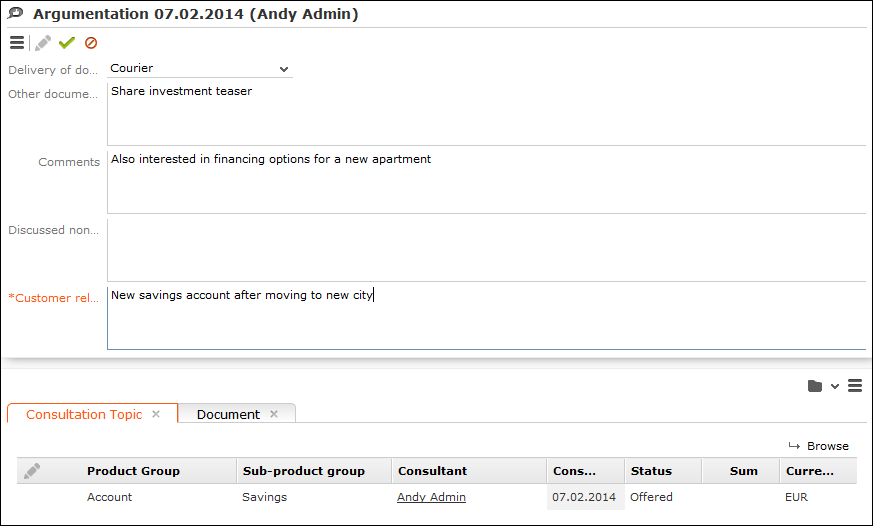
Once you have saved this information, the process automatically proceeds to phase 4, see Phase 4 - Summary.
Phase 4 - Summary
A summary of the consultation is displayed in phase 4. You can edit the consultation as necessary and click on the phase arrows to return to a previous phase.
Click on  (Create Report) and select a letter
template to generate a report summarizing the consultation. A Word document is generated
and opened. You can edit the document in Word. Once the document has been saved, a PDF
is generated automatically and linked to the activity the consultation was added for.
Click on the Summary phase arrow to refresh the display; the PDF
file is then displayed on the Documents tab.
(Create Report) and select a letter
template to generate a report summarizing the consultation. A Word document is generated
and opened. You can edit the document in Word. Once the document has been saved, a PDF
is generated automatically and linked to the activity the consultation was added for.
Click on the Summary phase arrow to refresh the display; the PDF
file is then displayed on the Documents tab.
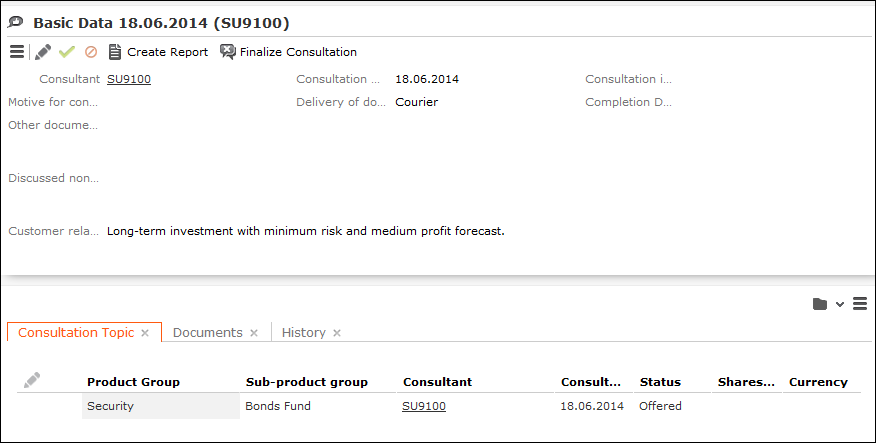
Click on  (Finalize Consultation) to close the
consultation. The current date is entered in the Completion Date
field and the process is closed and you are returned to the activity.
(Finalize Consultation) to close the
consultation. The current date is entered in the Completion Date
field and the process is closed and you are returned to the activity.
You can view the consultation on the Consultation tab under Related Data in the activity.
If you open a consultation that has been completed, the consultation process is opened, but you cannot edit the data. You can however switch between the phases using the phase arrows.