Complaint Management
Complaints management is of great importance for the customer relations of financial service providers and is also essential to comply with MiFID requirements.
You can add and classify complaints in Aurea CRM web, forward them to the responsible person, find solutions and notify the customer of the steps you have taken by e-mail.
Complaints can be added directly or using the complaint process. When adding complaints directly, you only need to enter initial information, and the person responsible for processing the complaint takes care of the remaining steps, see Adding Complaints Directly. The complaint process guides you through the steps necessary to process a complaint, see Complaint Process.
Adding Complaints Directly
To add a complaint directly:
- Select
 (Service) > Complaints (Quick
Add).
(Service) > Complaints (Quick
Add). - Enter the Claimant, Subject and a
Problem Description.
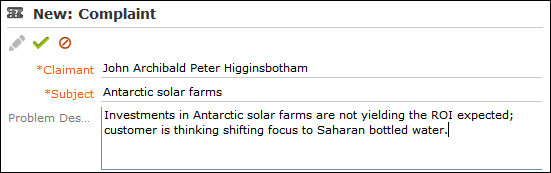
- Save the record.
The responsible service agent will then process the complaint.
Adding Complaints and Starting the Complaints Process
To add a complaint and start the complaints process:
- Select
 (Service) > Complaints.
(Service) > Complaints. - Click on Start Search and then on
 (New).
(New). - Enter a Subject and Problem Description.
To add a complaint for a company/person:
- Click on Complaints in the company/person tree.
- Click on
 (New).
(New).
To edit an existing complaint:
- Search for the complaint by either selecting
 (Service) > Complaints or switch
to the Complaints node in the company/person tree.Note: Complaints added directly using the quick add option are automatically linked to the your company (the company flagged as the system company) and can be found there.
(Service) > Complaints or switch
to the Complaints node in the company/person tree.Note: Complaints added directly using the quick add option are automatically linked to the your company (the company flagged as the system company) and can be found there. - Select the complaint and click on
 (Manage).
(Manage).
The complaint process is started in all cases (in the last opened phase).
Complaint Process
The complaint management process consists of the following phases:
-
Basic Data:
Enter basic data concerning the complaint and select the customer who submitted the complaint.
-
Contact Data:
Click on
 (Edit Contact Data) to edit the
contact data of the company/person.
(Edit Contact Data) to edit the
contact data of the company/person.You can also add activities and documents relating to the complaint.
To inform the customer of the status of the complaint:
- Click on
 (Create E-mail).
(Create E-mail). - Select a template.
- Click on
 (Edit) and complete the
e-mail.
(Edit) and complete the
e-mail. - Click on
 (Send as E-mail).
(Send as E-mail).An e-mail activity is added.
- Click on
 (Back to overview).
(Back to overview). - Click on
 (Next)
(Next)
- Click on
-
Qualification:
You can classify complaints by type, expectation, priority and determine whether it is MiFID-relevant.
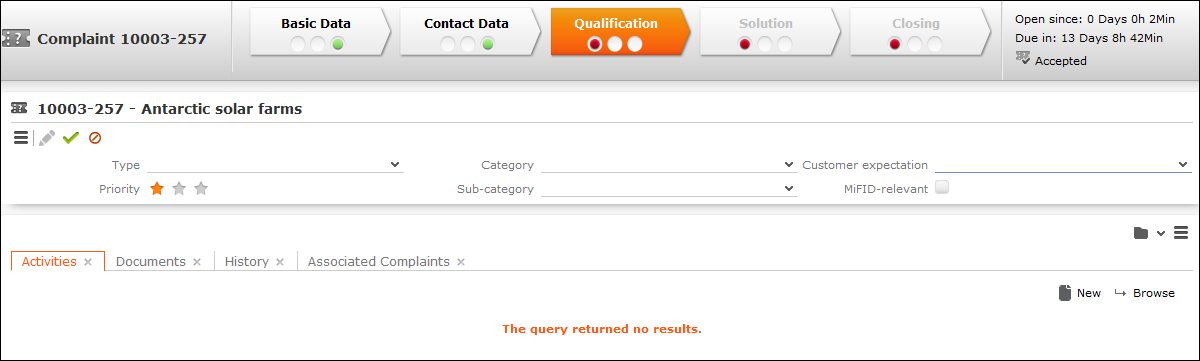
The Due on date is entered based on the priority (Low: creation date+14 days; Medium: +7 days; High: +3 days).
Save the record. The process switches to the next phase.
-
Solution:
Enter the solution and inform the customer:
- Enter the cause and solution in the Cause Description and Solution Description fields.
- Save the record.
- You can inform the customer of the solution by e-mail:
- Click on
 (Create E-mail).
(Create E-mail). - Select a template.
- Click on
 (Edit) and complete
the e-mail.
(Edit) and complete
the e-mail. - Click on
 (Send as E-mail).
(Send as E-mail).
- Click on
-
Complete:
The status of the complaint is automatically set to "Closed".
If the same issue arises again, click on
 (Reopen) to add a new complaint
linked to the original complaint. The original complaint is then displayed on the
Associated Complaints tab of the new complaint.
(Reopen) to add a new complaint
linked to the original complaint. The original complaint is then displayed on the
Associated Complaints tab of the new complaint.