Overview of Assigned Roles & CRM Processes
In this topic learn to have an overview of the role and CRM process assigned.
On the CRM.Designer main page (Processes area), click the Roles & CRM Processes button to open the Roles & CRM Processes overview: This page displays which configuration unit has a role and/or a CRM process assigned in the current configuration.
![]()
The Roles & CRM Processes tree contains the following nodes:
- Core CRM Processes/Roles: All CRM processes/roles available in the CRM.Designer database are listed.
- designer CRM Processes/Roles: CRM processes/Roles deleted in the Rights module are not deleted when updating CRM processes and roles via CRM.bulkloader but moved to the designer CRM Processes/Roles node.
-
CRM Process Groups: If more than one CRM process is assigned to a configuration unit, a CRM process group is automatically created (with # at the beginning) containing these CRM processes. Click
 (Add) to manually create a new group.
(Add) to manually create a new group.
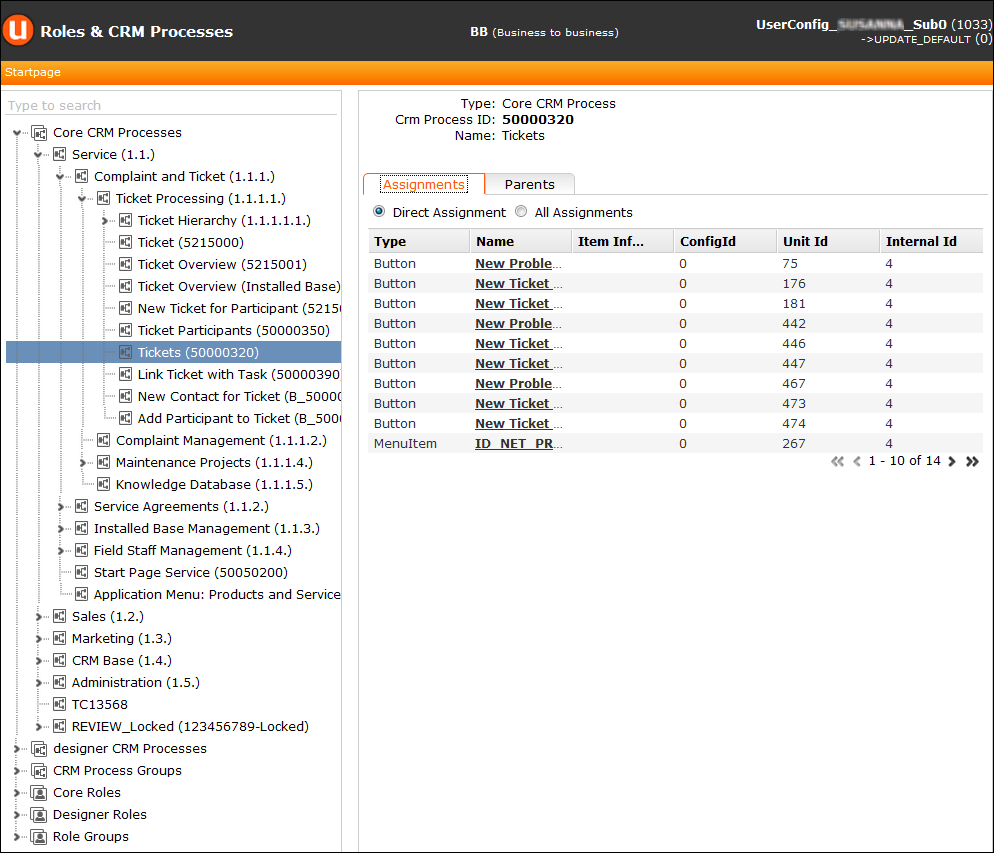
Use the search field to search for a CRM process or role. You can search by name or ID and use wildcards (*,?).
Note: You can use literal character values of ‘*‘ and ‘?’ using the escape sequences ‘\*’ and ‘\?’.
Once you select an entry in the tree the overview displays the following information:
- Type, ID and Name of the CRM process/role
-
Assignments tab:
- Direct Assignment: All configuration units where the selected CRM process is directly – and as the only CRM process - assigned to.
-
All Assignments: If multiple CRM processes are assigned to
a configuration unit (i.e. the unit is active if a user has access to any one of
these CRM processes), the unit is only listed when All
Assignments is selected together with the direct assignments.
The same logic applies to roles.
- Parents tab: For Core CRM processes, the Parents tab lists the parents of the selected CRM process.
- Children tab: For CRM process groups, the Children tab lists the CRM processes belonging to this group.