Delete Units
Use the Delete Units page to delete configuration units.
Delete Units page are used to delete configuration units from the current configuration and/or its child configurations.
Example - Using Delete Units you can remove user customizations from child configurations, thus ensuring that changes in the parent configuration are applied to all child configurations.
On the CRM.Designer main page in the Administration area, click the Delete Units button to open the Delete Units page.

You can delete configuration units:
- from the current CRM.Designer database, see Local Deletion.
- from another CRM.Designer database using CRM.bulkloader, see Remote Deletion.
Example: If you change the value of a Web Configuration parameter and want to make sure that all sub-configurations use this new value, you can either ensure this by deleting the configuration unit from the sub-configurations if you work on your local CRM.Designer database (Local Deletion), or you can define that the unit is deleted when the configuration is transported to another database i.e. uploaded using CRM.bulkloader (Remote Deletion).
Unit deletion is supported for the following configuration units and sub-units:
|
|
|
|
|
|
|
|
|
|
|
|
|
|
|
|
|
|
|
|
|
|
|
|
|
|
|
|
|
|
|
Local Deletion
Use the Local Deletion tab to delete configuration units from the current CRM.Designer database.
- On the CRM.Designer main page, select the desired parent configuration.
- Click Delete Units.
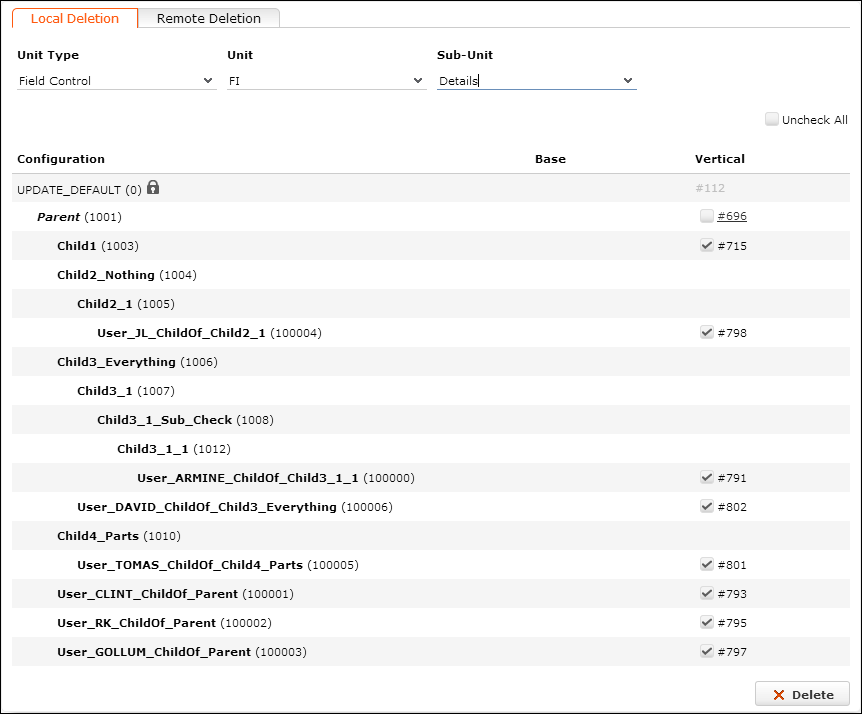
- On the Local Deletion tab, select the configuration unit you
want to delete: Unit Type, Unit (i.e.
the unit's name) and Sub-Unit, if applicable.
All parent and child configurations of the current configuration are listed hierarchically.
For configurations for which the selected configuration unit is configured, the unit's number is displayed either in the Base or in the Vertical column.
The current configuration is displayed in italics. You can switch to the configuration unit's definition by clicking on the link (unit number).
- Use the check boxes (beside the unit numbers) to select the configurations from
which you want delete the selected configuration unit:
- For parents of the current configuration and for read-only configurations no check box is available since you cannot delete the configuration unit from a parent or a read-only configuration.
- For the current configuration and its children activate the check boxes for
the desired configurations
Default: all children are selected.
- You can use Uncheck All / Check All to (un)check all check boxes.
- If you activate the check box for the current configuration and the selected
unit is not defined in a parent, a message is displayed accordingly:
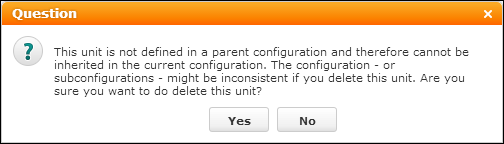
- Click Delete to delete the selected configuration unit from the selected configurations.
Remote Deletion
Use the Remote Deletion tab to delete configuration units from another CRM.Designer database by uploading a configuration via CRM.bulkloader.
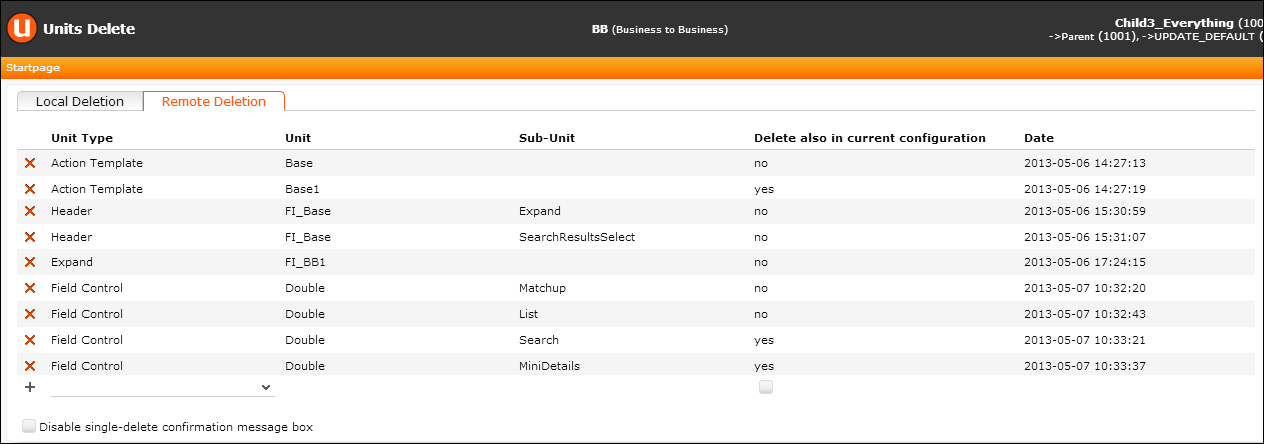
Remote deletion procedure:
You change/delete configuration units from your custom parent configuration in the current CRM.Designer database, e.g. the development system. When deploying the customization to the productive system, you define Remote Deletion entries for the outdated / no longer used configuration entries. When uploading the parent configuration to the CRM.Designer database of the productive system, the defined units are deleted.
To remote-delete configuration units:
- On the CRM.Designer main page, select the desired parent configuration.
- Click Delete Units.
- On the Remote Deletion tab, select the configuration unit you
want to delete: Unit Type, Unit (i.e.
the unit's name) and Sub-Unit, if applicable.

If the configuration unit has already been deleted from the current database, click
 (Edit) and manually enter the name of the desired
Unit (and Sub-Unit).
(Edit) and manually enter the name of the desired
Unit (and Sub-Unit). - Check Delete also in current configuration, if you want to
remove the selected configuration unit from the parent configuration as well. If
unchecked, the unit is only removed from the current configuration's child
configurations.Note: Before you activate this check box, make sure you really do not need the unit anymore or that this unit is defined in a parent of the current configuration.
- Click
 (Add) to add the Remote Delete
entry. The creation date and time are saved as a time stamp
(Date on the Remote Deletion
page).
(Add) to add the Remote Delete
entry. The creation date and time are saved as a time stamp
(Date on the Remote Deletion
page).Click
 (Delete) to delete an entry.
Check Disable single-delete confirmation message box to
disable the message box being displayed each time
(Delete) to delete an entry.
Check Disable single-delete confirmation message box to
disable the message box being displayed each time  is clicked.
is clicked. - Once you have defined all configuration units you want to delete, download the configuration using CRM.bulkloader. For further details, see CRM.bulkloader.
- Upon uploading the configuration to the target database, the configuration units are deleted from all child configurations of the uploaded configuration and optionally from the configuration itself - Delete also in current configuration option.