Compare Field Controls
Learn about Compare Field Controls on Aurea CRM.
Use the Compare Configurations options to compare field control definitions from different configurations.
![]()
To compare control definitions:
- On the CRM.Designer main page select a configuration.
- In the Administration area click the Compare
Configurations button.

- Select the Field Group and Control type for the left control.
- Select the configuration you want to compare under Control 2.
- The Field Group is automatically selected, but can be changed.
- Select the Control type for the second control.Note: The Field Group and Control drop-down lists only contain items that are defined in the selected configuration.Note: You can not compare Default controls.
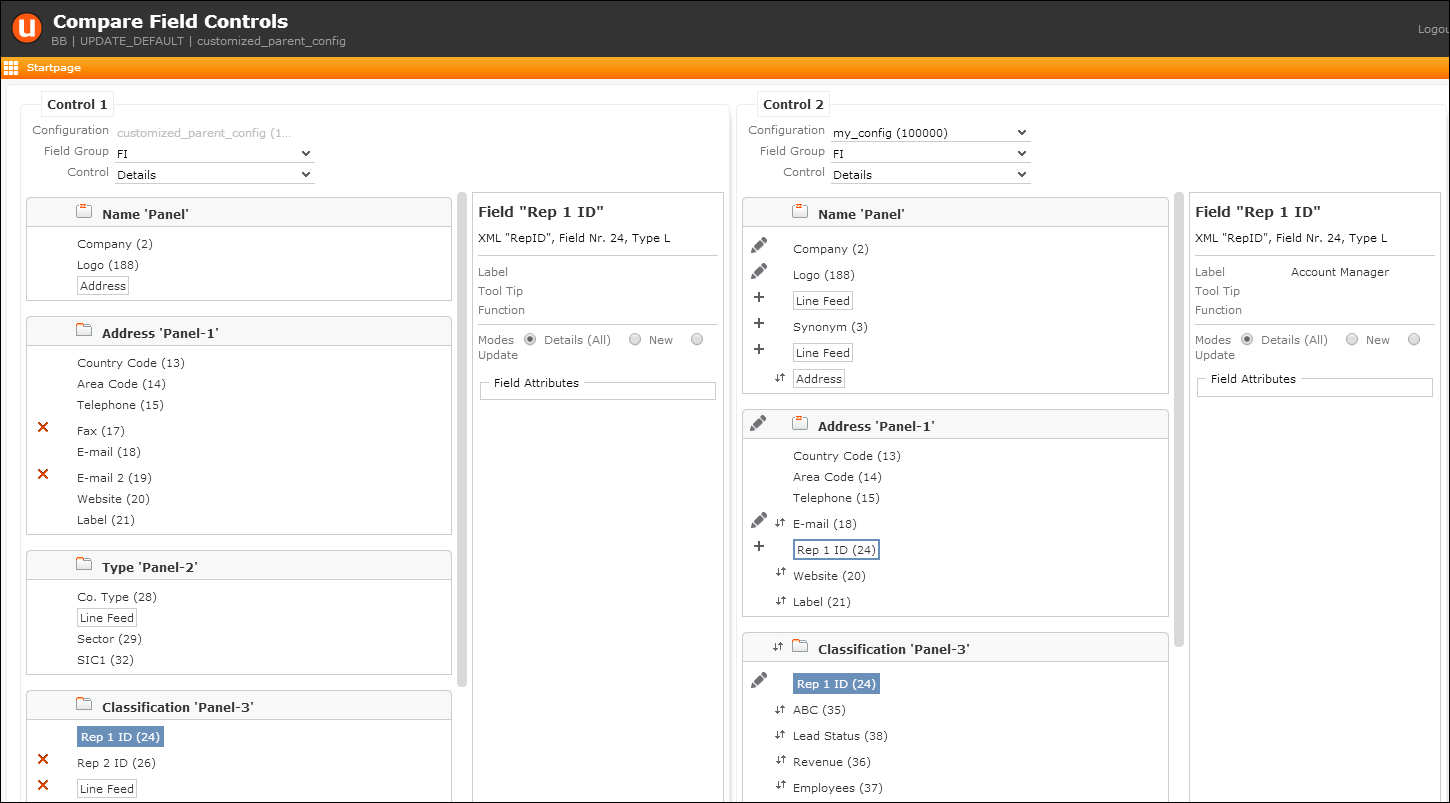
The controls are displayed side by side. Panels are compared by Name, fields by ID. The following information is available:
-
 : The element (panel or field) has been added.
: The element (panel or field) has been added. -
 : The element has been deleted.
: The element has been deleted. -
 : The element has been modified.
: The element has been modified. -
 : The element has been moved.
: The element has been moved.On mouse-over a tooltip displays information on the change, e.g. which field attribute was changed etc.
- When selecting an element (panel or field) that was edited, the element's attributes are displayed.
- When selecting an element, all occurrences of the element are highlighted with a colored border. The elements that are currently compared are highlighted with a colored background.
The Compare Configurations page supports the 1-click package functionality (for the current configuration, i.e. Control 1). For further details, see 1-Click Package Management.