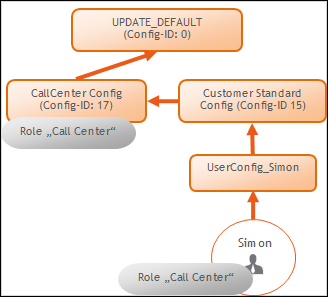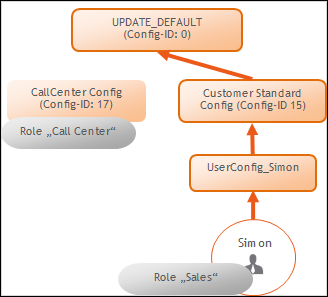Roles in Aurea CRM.Web
Learn about roles, their configuration and assignment in Aurea CRM.
Role-Based Access
You have the following possibilities to assign roles to a user:
- You can assign roles to users as fixed "rep roles":
- Select Administration > Reps to access the Rep info area (ID). For further details, see Reps.
- Search for the rep you want to assign a role to.
- Select New Rep role from the context menu.
- Select the desired Login role.
- Check Active.
The assigned role is always active when the user logs on and cannot be changed by the user.
- You can assign several roles to a rep for the user to choose from when logging on:
If a user checks Select Roles under More Options on the login dialog, he can select from his assigned roles after providing his login credentials.
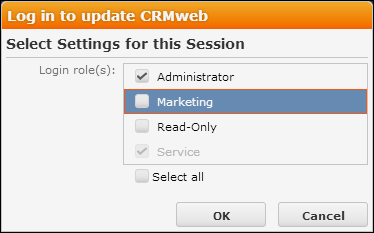
- Rep roles with Active checked cannot be deselected.
- Rep roles with Default checked are automatically checked in the selection list.
Note: To allow users the access the Select Roles check box on the login dialog, the settings.xml file must contain<CanChangeRoles>true</CanChangeRoles>in the<update.web>section.Note: Roles already be provided in the URL are not displayed in the role selection dialog. - Rep roles can be passed as URL parameters (example -. if single sign-on is
configured).
To pass the role in the URL, specify the name(s) of the role(s). Separate multiple roles by comma.
Example:
http://<my web address>/crm/start?roles=Admin,SalesIf a role's name contains special characters (example -. Umlauts), these need to be URL-encoded.
- It is also possible to define in a rep role that access to the CRM processes the role contains is granted exclusively read-only. For further details, see Read-Only CRM Processes.
Changes in the assignment of rep roles (fixed and optional) are applied as follows: The rep's roles are refreshed only after logout+login.
- without role selection at login: After the time specified in Cat. refresh
frq. in the Station configuration info area
Default: 30 min.
- with role selection at login: Immediately after login.
Information about Active Roles
The menu item Settings > System Information lists all roles that are active for the currently logged-in user.
The SDK page, CRMProcessesandRoles provides an overview over the CRM processes by state, displaying their availability (Read Only/Disabled/Enabled) according to the active role(s) as well as the current info area rights settings. For further details, see SDK.
The server log (web.log) contains information with which roles and CRM
processes a session was started when a user logs on. To get these log entries, set the
logLevel attribute to "Debug" in the settings.xml.
For more information on the server log, see Server Log in the Aurea CRM.Web Installation Guide (https://help.aurea.com/crm/crm-web-install-guide/crm-web-install-guide/dita/topics/c_web_install-1_1-Introduction_crm.html).
Dynamic Configuration Assignment Based on Roles
Roles can be assigned to designer configurations. In that case, a user’s configuration hierarchy is dynamically determined based on the roles with which he logs on.
Example: Initial situation – designer Configuration
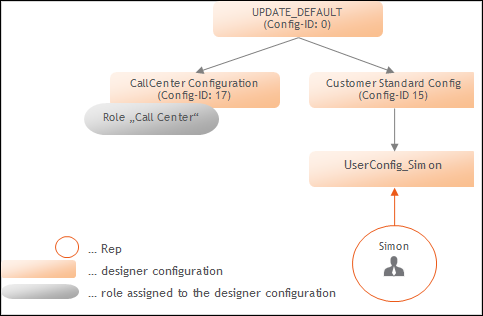
|
User Simon logs on with the role "Call Center"– configuration 17 (Call Center) is dynamically added to the configuration tree:
|
User Simon logs on with the role "Sales" – he gets his "normal" configuration tree since there is no configuration assigned to this role:
|
To assign a role to a configuration:
- On the CRM.Designer main page click Users | Configurations.
- Select the Configuration radio button.
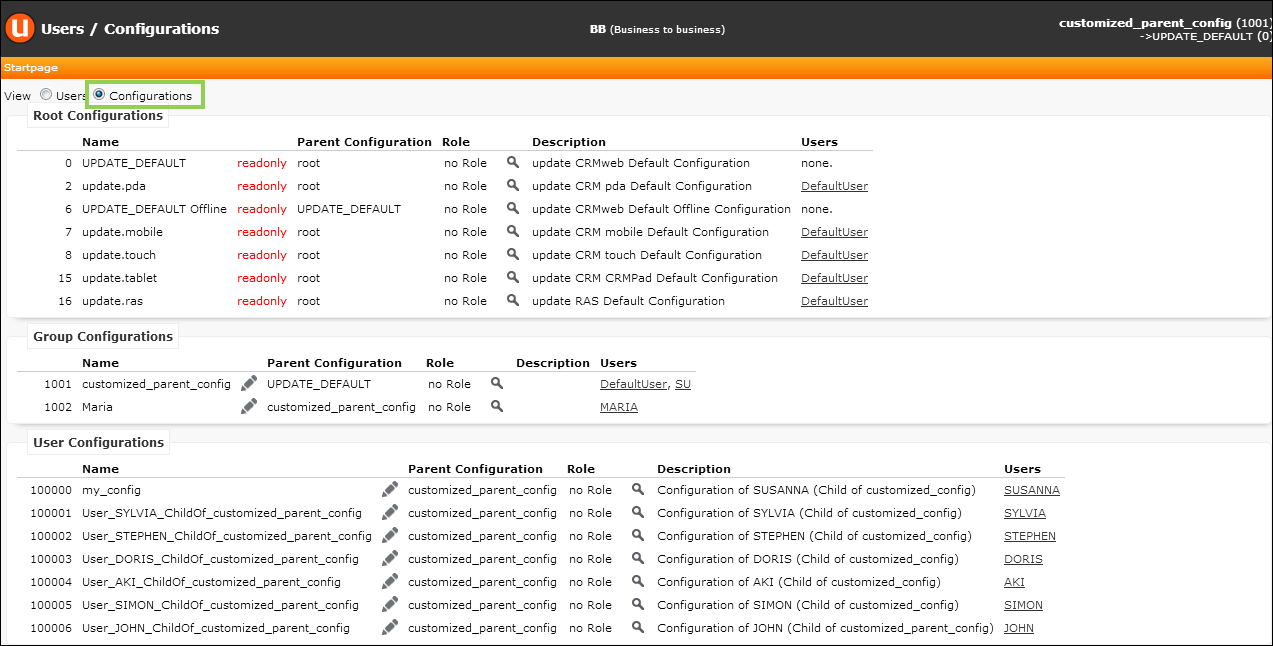
- Click
 (Edit) beside the desired User /
Group Configuration.
(Edit) beside the desired User /
Group Configuration. - In the Roles field click
 (Select CRM
process).
(Select CRM
process).
Use CRM.bulkloader to import the currently defined roles into CRM.Designer. For further details, see Updating CRM Processes and Roles.
- Select the desired roles.
- Click OK.
- Save.
For each parent configuration of the current configuration it is determined whether for the current role there is a directly dependent configuration that is assigned to the current role. If this is the case, the role configuration is inserted in the configuration tree between these two configurations. If there is more than one role assigned to a session, this happens for each role in the order of their priorities.
For all role configurations determined that way it is also necessary to check recursively if the direct sub-configuration has the same role assigned and in case the whole configuration branch is inserted dynamically.
Each configuration can only exist once in the configuration tree if it exists more than once, only the last occurrence is taken into account.