Read-Only CRM Processes
Learn about Read-Only CRM process.
A rep role can define that a user has just read-only access to the CRM processes contained in the role. If a CRM process is read-only, the user cannot modify any data, and furthermore all "dependent" elements are also read-only (i.e. the read-only property is handed down).
Example - If access to marketing campaigns is read-only and a user opens a campaign in details view, not only the campaign but all dependent areas like marketing activities, tasks etc. are read-only as well. This applies even if the user in principle has the right to modify tasks: As soon as he "enters" a read-only CRM process all possibilities contained therein are also read-only.
By default, menu entries and buttons for creating records (no matter if directly or via a process) are hidden when the user is inside a read-only CRM process.
Visibility of designer units based on CRM processes:
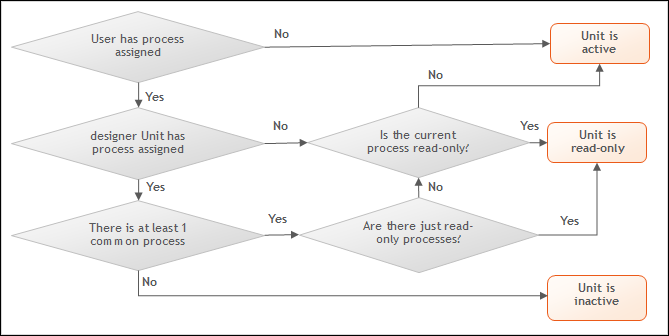
The following designer units support read-only mode:
Menus and Menu Actions / Buttons
The read-only mode can be set either in the action using the processState parameter or via the CRM process configuration.
Possible values for argument processState:
|
"ReadOnly" |
The action is executed in read-only mode. |
|
NULL or empty |
The action is executed in edit mode. |
|
"Disabled" |
The action is not available at all. |
If a menu is read-only due to its CRM process assignment, the menu item is hidden if processState is empty in the action, otherwise the parameter processState with value "ReadOnly" is automatically appended.
Menus inherit the processState property from the page or the control that shows the menu. All menu actions in such a context menu are read-only, and menu actions with processState=<emtpy> are not shown at all.
Header
If a header is read-only, all buttons in the header where the associated menu action has processState=<emtpy> are hidden, and all other menu actions are called with processState=ReadOnly.
For sub-list headers, the read-only property is passed on to the tabs contained in it.
Details Control
The Details control is displayed read-only if processState=ReadOnly is passed in the action.
Individual tabs can be read-only due to their CRM process assignment.
List Control
Users cannot edit data in a list if processState=ReadOnly is passed in the action.
Treeview Control
The Treeview control and dependent controls are displayed read-only if processState=ReadOnly is passed in the action.
If individual info areas in the tree are read-only because of their CRM process assignment, the whole branch is read-only from there on.
Form
Individual widgets of a form are read-only if the assigned CRM processes are only available as read-only (Unit tab).
The whole form is read-only if the menu is read-only because of the CRM process definition (URL parameter ReadOnly). If the action calling the form has processState=ReadOnly, the form is read-only as well.
The whole form is read-only if it is located in a tab of a header with processState=ReadOnly.
Attention: read-only does not mean that the input controls are automatically no longer editable. It just means that the ReadOnly flag is passed on to the Generic Controls using the oAddInfo object so that these controls can react accordingly. By default, the read-only functionality is available for the following controls: DetailsControl, ListControl, SearchAndListControl, HeaderControl, TreeControl.