Propagating Changes
Learn how to propagate changes.
You can restrict texts transferred to the Text info area and formats using conditions (e.g. a condition applied to the format type using Data > Define Conditions > Format).
Texts that you have deleted in the Text info area are not deleted in formats.
For information on all available options for applying text changes in the data model, see Applying Text Changes.
Changes to texts are transferred to branch offices within the scope of communication between stations. Ensure (using access rights) that no edited texts are input on the main office during communication.
Formats -> Text Info Area
To transfer changes to texts in all languages from formats to the Text info area:
- Click in the left-most column and select Transfer all texts form the context menu.
- Confirm the prompt with Yes.
- Select any languages to be excluded from the match-up in the Language(s) to exclude from match up when first transferring texts dialog. All other languages are matched up when transferring the texts.
- Click on OK.
- If you selected all languages (i.e. no match-up), a message is displayed asking
whether texts that are identical in all languages should be merged.
- Yes: Texts that cannot be matched up using the unique key are matched up with entries in all languages and possibly merged.
- No: Texts that cannot be matched up using the unique key are added as new entries.
- A message is displayed if texts present in the Text info area
have been changed in either the Text info area or a format:
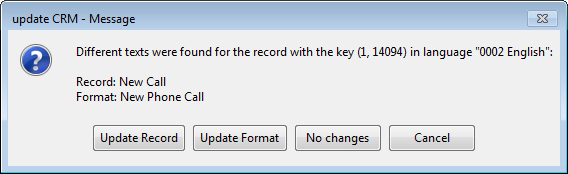
- Select Update Record to transfer the text from the format to the Text info area. In the above example, the record in the Text table would be changed to "New Phone Call".
- Select Update Format to transfer the text entered in the Text info area to the all formats using the text. In the example above, "New Call" would be written to all appropriate formats.
- Select No changes to retain both versions of the text, e.g. "New Call" in the Text info area and "New Phone Call" in formats. If you select Transfer all texts from the context menu again, the message is displayed again.
- Select Cancel to cancel the process.
To display this message for empty text strings, enable the following options in the context menu before transferring the texts:
- Prompt when transferring new texts and updating Text table (match up by ID): The message is displayed if the text in the Text table is empty.
- Prompt when transferring empty texts and updating Text table: The message is displayed if the text in the format is empty.
The Text info area and formats containing the text are updated according to your settings.
To transfer changes to texts in a single language from formats to the Text info area:
- Click in the desired language's column and select Transfer language from the context menu.
- Confirm the prompt with Yes.
The transfer is carried out the same way as for the Transfer all texts option.
Text Table -> Formats
Records that reference a text from the Text info area load the (changed) texts at runtime.
To propagate text changes to the formats referencing these texts:
- Select Write all texts from the context menu to propagate all changes, or select a field in a language column and select Write language from the context menu to propagate the changes in the selected language.
- Answer the prompt with Yes.
The updated texts are transferred to the formats.