Entering Texts in Multiple Languages
You can enter user-defined texts (messages, field names etc.) in multiple languages in Aurea CRM.
To do so, you need to define the languages in the Language info area in the Rights module and assign the languages to the corresponding stations in the Station info area, see Defining Languages and Assigning Languages.
You can define multi-language text fields in info areas in order to provide the means for users to enter data in their current language, see Multi-language Fields.
You can manage user-defined texts in the Text info area, see Displaying and Editing Texts.
To enter text in multiple languages:
- Click on
 (Multi-language Input) next to a text field.
(Multi-language Input) next to a text field.The Edit text dialog box is displayed:
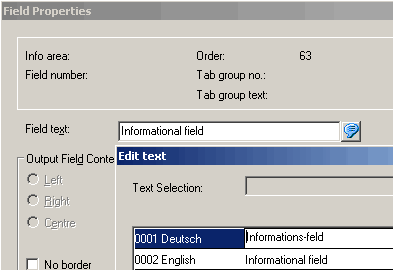
- Enter the text in the desired languages or click on
 (Load) to load a
text from the Text info area. Use Ctrl+Enter to add line breaks
in multi-line fields.
(Load) to load a
text from the Text info area. Use Ctrl+Enter to add line breaks
in multi-line fields.The Text Selection dialog box is displayed.
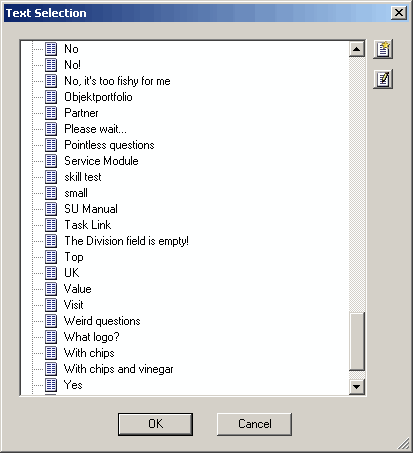
The list of texts is stored in the cache and updated every 30 minutes.
- Double-click on an entry to transfer it to the Edit Text dialog box.
- Click
 (Edit) to edit an entry.
(Edit) to edit an entry. - Click
 (New) to add a new entry.
(New) to add a new entry. - You can group entries in the list and move entries from one group to another, as in the Text info area, see Grouping Texts.
- Click OK.
Click  (Remove
link) in the Edit Text dialog box to remove the link
between the text and the Text info area.
(Remove
link) in the Edit Text dialog box to remove the link
between the text and the Text info area.