Merging Texts
You can merge text records in the Text info area to a single record
To merge texts:
- Click on the text you wish to retain.
- Select Merge from the context menu.
The Merge dialog is displayed.
- Search for the texts you wish to merge with the initial text, see Searching for Texts.
- Click on Find.
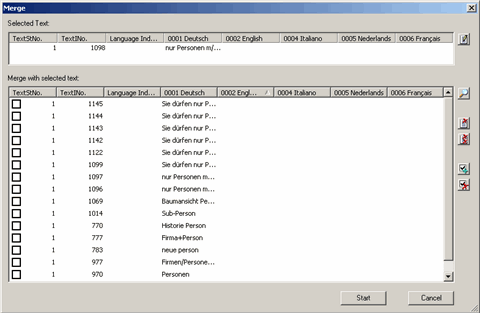
The search results are listed under Merge with selected text.
You have the following options:
- Click on
 (Edit) next to the Selected Text
field to edit the text you wish to retain.
(Edit) next to the Selected Text
field to edit the text you wish to retain. - Click on
 (Find) to search for further texts. Texts found by the
new search are added to the list of results.
(Find) to search for further texts. Texts found by the
new search are added to the list of results. - To remove entries from the list, enable the corresponding check
boxes and click on
 (Delete).
(Delete). - Click on
 (Delete All) to clear the list.
(Delete All) to clear the list.
- Click on
- Enable the check boxes next to the desired entries in the list. Click
on
 (Select
All) to select all entries in the list. Click on
(Select
All) to select all entries in the list. Click on  (Clear
Selection) to clear the current selection.
(Clear
Selection) to clear the current selection. - Click on Start.
- Confirm the prompt with Yes.
The selected text records are deleted. The text in formats using the selected texts is replaced by the text entered in the Selected Text field.
Note:
Click on Cancel to cancel the replacement process. Any replacements that have already been made are not undone.