Searching for Texts
Learn how to search for texts info area.
To search for texts in the Text info area:
- Open the Text info area in the Maintenance module.
- Click
 (Find).
(Find).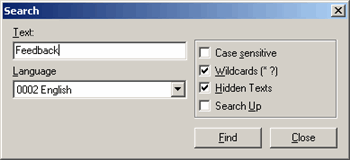
- Enter the text (or part of it) in the Text field.
- Select the Language. If you do not select a language, the string is searched for in all languages.
- The following search options are available:
- Case sensitive: Enable this option to carry out a case sensitive search.
-
Wildcards (
* ?
): Enable this option to use wildcards in your search (* =
several characters; ? = a single character).Note: Note: You can use literal character values of ‘*‘ and ‘?’ using the escape sequences ‘\*’ and ‘\?’.
- Hidden Texts: Enable this option to search in text groups that are hidden (i.e. not expanded), see Grouping Texts.
-
Search Up: Enable this option to change the search
direction. Note: The search is carried out from the current cursor position.
- Click Find to begin the search.
- Click Close to exit the search.