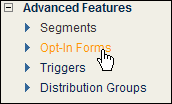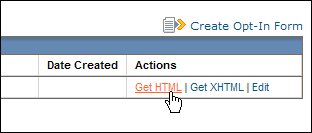Working with Opt-In Forms
You can offer your customers a form on your website that allows them to opt-in directly to your mailing list or newsletter.
Customers who opt-in are added to the active mailing list the form was created in and receive any future messages sent to that list.
You can create more than one form and give each one a unique design and color scheme.
This can be useful if you want to add forms to different sections of your website or different websites.
You can choose to generate either HTMLHypertext Markup Language. A set of tags used to mark the structural elements of text files. HTML files include tags that create hyperlinks to other documents on the Internet. or XHTML for your form.
| Task | Action |
|---|---|
| Viewing the Opt-in forms page |
In the left navigation bar of the classic EmailLabs interface, click Opt-In Forms.
|
| Creating a new Opt-In form |
Click Create Opt-In Form (learn more). To place an Opt-In form on a web page:
|
| Editing or deleting a form |
In the Actions column, click Edit or Delete. The steps for editing are the same as those for creating a form. |
| Viewing pending or confirmed members |
For double opt-in forms only, click the View Pending Members Confirmation or View Confirmed Members command. |