Creating Demographics: Some examples
You sell musical instruments on the web. You want demographics that provides the following about your customers:
- The instruments they play (multiple check-box).
- If they are planning to buy an instrument for someone else (yes/no).
- Which instrument? (text).
Creating the “What Instruments” Demographic
- In the left navigation bar, click Create Demographic.
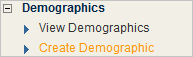
- In the Demographic Name box, type What instruments do you play?.

- Under Demographic Type, select Multiple Checkbox.
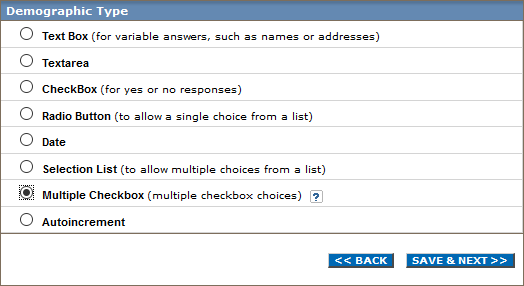
- Click SAVE & NEXT.
- Click the box under Demographic Choices and type guitar. Click ADD.

- Repeat step 5 for each of the following:
- bass
- drums
- keyboards
- horns
- other
- Upon completion, click SAVE & FINISH.
Creating the “Are You Planning to Buy an Instrument?” Demographic
- In the left navigation bar, click Create Demographic.
- In the Demographic Name box, type Are you planning to buy an instrument?.
- Under Demographic Type, select Radio Button.
- Click Save & Next.
- Click the box under Demographic Choices and type Yes. Upon completion, click Add.
- Click the box under Demographic Choices again and type No. Upon completion, click Add.
- Click SAVE & FINISH.
Create the “Which Instrument?” Demographic
- In the left navigation bar, click Create Demographic.
- In the Demographic Name box, type Which instrument?.
- Under Demographic Type, select Text Box.
- Click Save & Next.