About Demographic types
When you create a demographic in the form of a question, you must think about the best way for your customer to respond.
Is the question multiple-choice, or does it call for a text response that could be a sentence or more?
Choose a demographic type based on the type of information the question requests:
|
If the response to the question will be: |
Choose: | Description |
|---|---|---|
|
A small amount of text: |
Text Box |
Use for personalized information (for example, a street address). |
|
A larger amount of text: |
Textarea |
Use for personalized information in paragraph format. Statistical information is not available for this. A text area allows you to customize the width (columns) and height (rows) of your text area. |
|
A Yes or No decision: |
CheckBox |
Use when you want the customer to make a yes or no decision; selected means yes, cleared means no. |
|
A small list of choices: |
Radio button |
Use when you have a small group of alternatives and you want your customer to choose only one. Enter an option and click the Add button. Repeat for each option. The options are listed in the order that you enter them. |
|
A specific date: |
Date |
Use when you want a specific date, such as a birth date. This field automatically controls the format of the information. |
|
A long list of choices: |
|
|
|
A numbered list: |
Autoincrement |
Use to assign a number to each incoming member record. The counter always starts at 1 and increases to a maximum value, if set at limited or unbounded, with no number limit. |
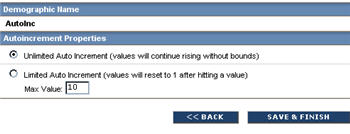
The type of question you ask garners the results you are looking for. So, choose a type that best fits the responses you want and how you want to gather that information.